Creating a Table using Spreadsheet Upload
Rather than creating each Table individually for a Project, you can create Tables and Fields in bulk by uploading a spreadsheet.
This is useful if you already have a spreadsheet containing the data that you would like to store in Gridfox.
Each of the spreadsheet worksheets will create a new Table. Within each worksheet, all columns will add Fields to the Tables. Any rows in the spreadsheets will create Records in the Tables.
Preparing the Spreadsheet
Firstly, prepare your spreadsheet for upload:
- Ensure each of the Tables that you would like to create are on a separate worksheet in the spreadsheet
- Remove any charts or extraneous worksheets
-
Append Field information to column headers
For each column you can append values such as #Ref to set the field as a reference field or #ID to set the field as a unique field.
To set the Field Type append the name of the Field Type e.g. #Date, #List
TIP
If you specify a field as being a List, Gridfox will take all the unique values in that column and populate the list values for you.
Icon and image fields are not supported on the spreadsheet upload.
You can also add links to other tables by referencing parent tables before the field e.g. Company.CompanyName. For more information on parent and child tables see Linking Tables.
Uploading the Spreadsheet
The spreadsheet upload tool is found in the Explorer. To navigate to the Explorer, select the Explorer tab in the top right hand corner of your Project.
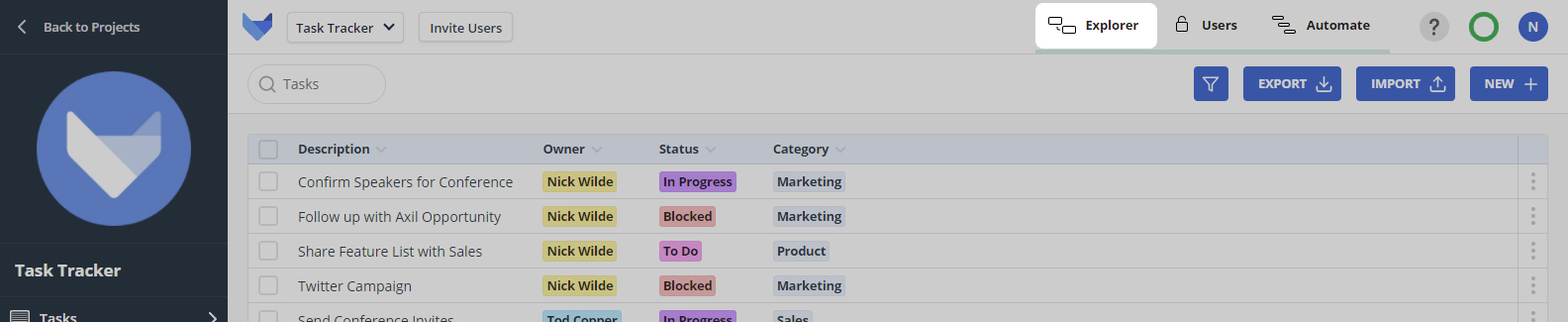
Click Upload Spreadsheet in the top left hand corner of the canvas.
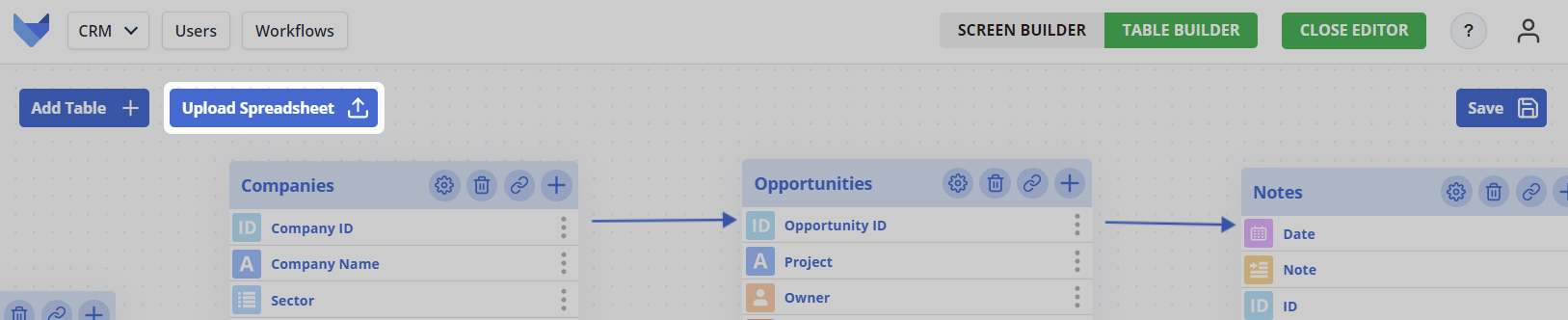
Select your spreadsheet. The draft data model will display.
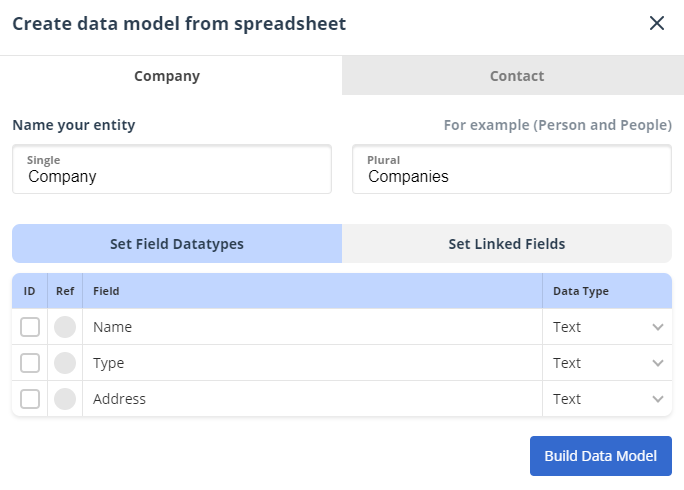
Make any changes to the model as needed, then click Build Data Model. This will create the Tables and Fields. It will then insert the data from your spreadsheet as Records.