Linked Records
In Gridfox, Tables can be linked to one another to create relationships between your Records.
For example, if you were using Gridfox as your custom CRM, a Companies Table could be linked to a Contacts Table. When you are looking at a Contact Record then you could see which Company they work for, and when looking at a Company Record then you could see all the related Contacts which work there.
TIP
There are several types of relationships that can be created between Tables. These relationships are created and configured by your Project Admins.
When you are viewing a Record, linked Records will display in one of two ways:
-
As a Field on the Record
Here, you can see the related Company when viewing a Contact Record
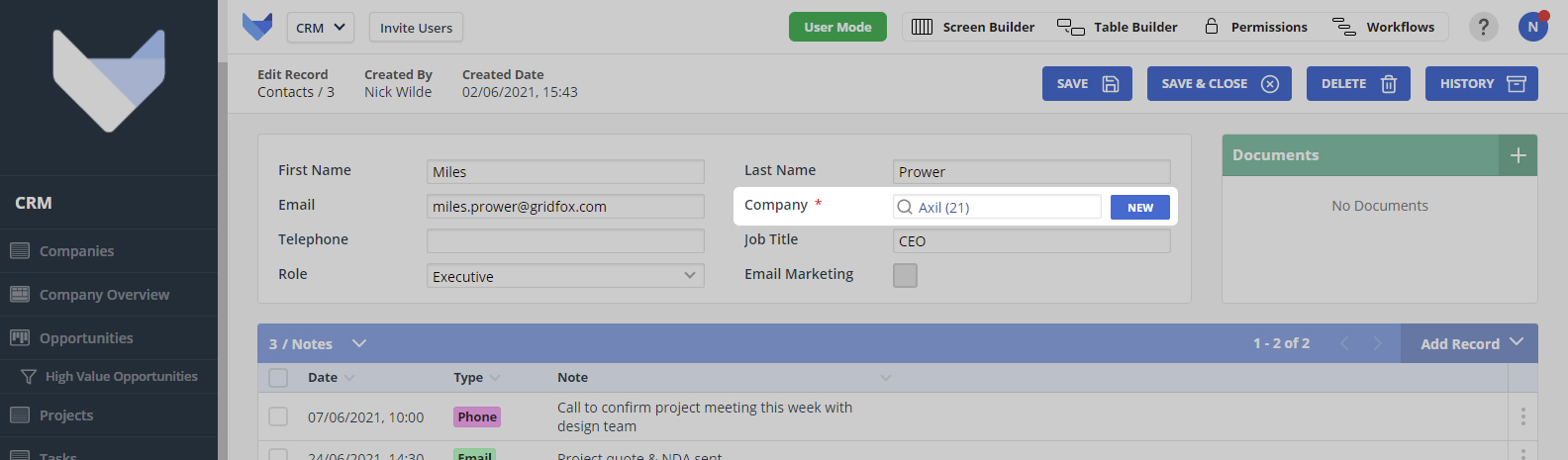
-
As a list of related Records
Here you can see the list of related Contacts when viewing a Company Record
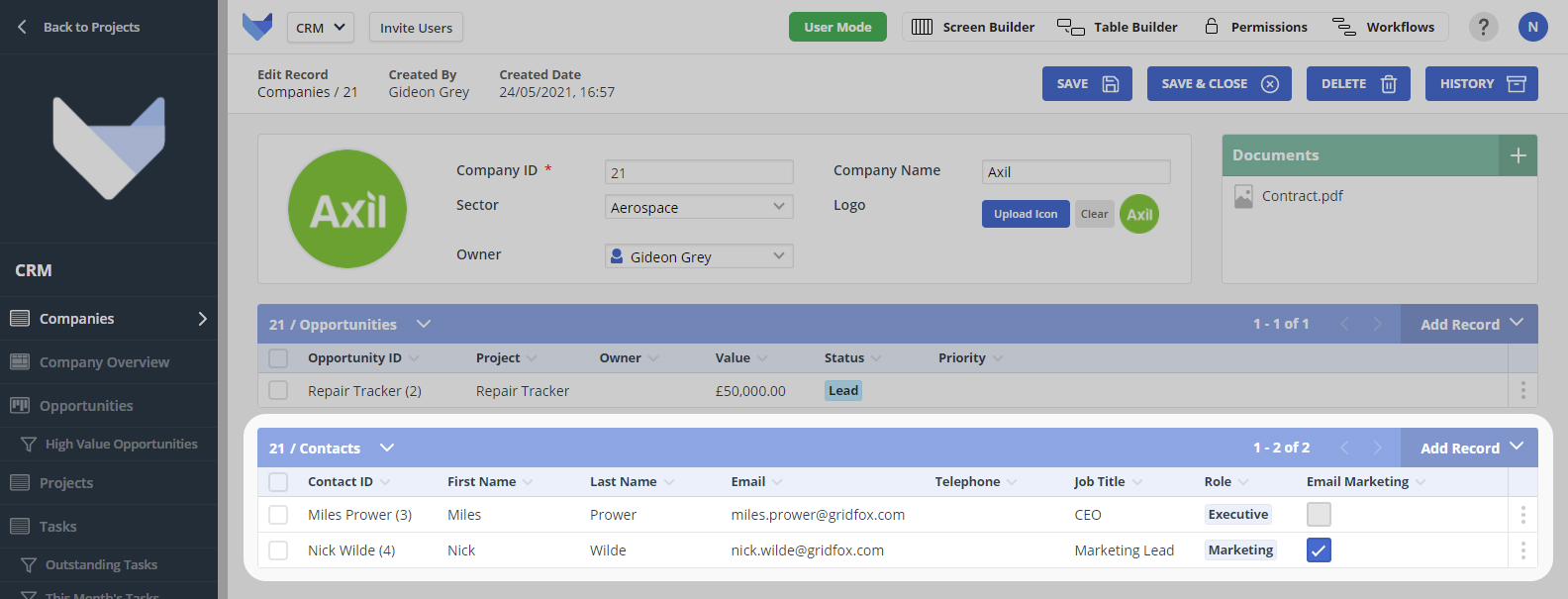
When you are creating and editing your Records, you can also change any linked Records.
Creating Links between Records
When you are looking at a Record which has many related Records from another Table, these related Records will show in a grid below the Record information.
In the example below, the Company Table has a related Opportunity Table and a related Contact Table.
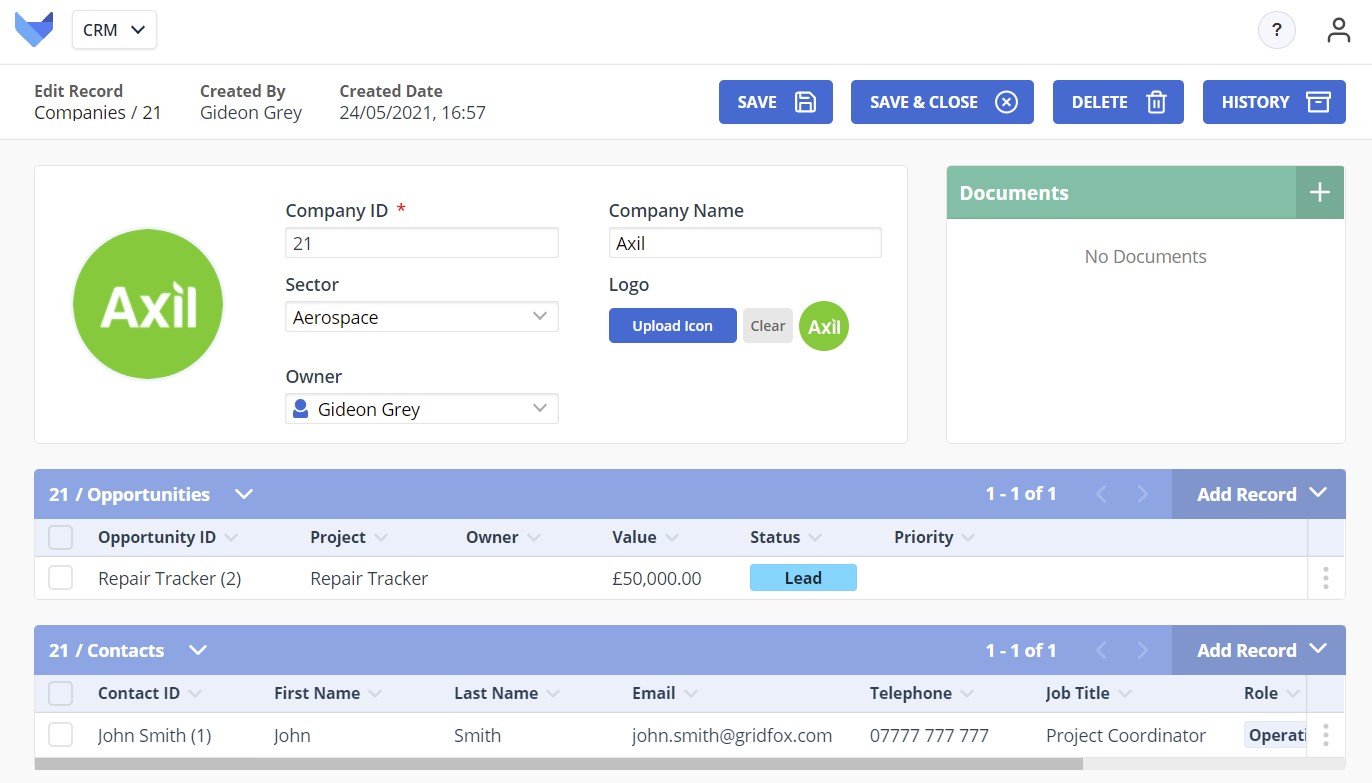
When looking at a Company, you can create a new linked Contact by clicking the Add Record button and then selecting New Contact.
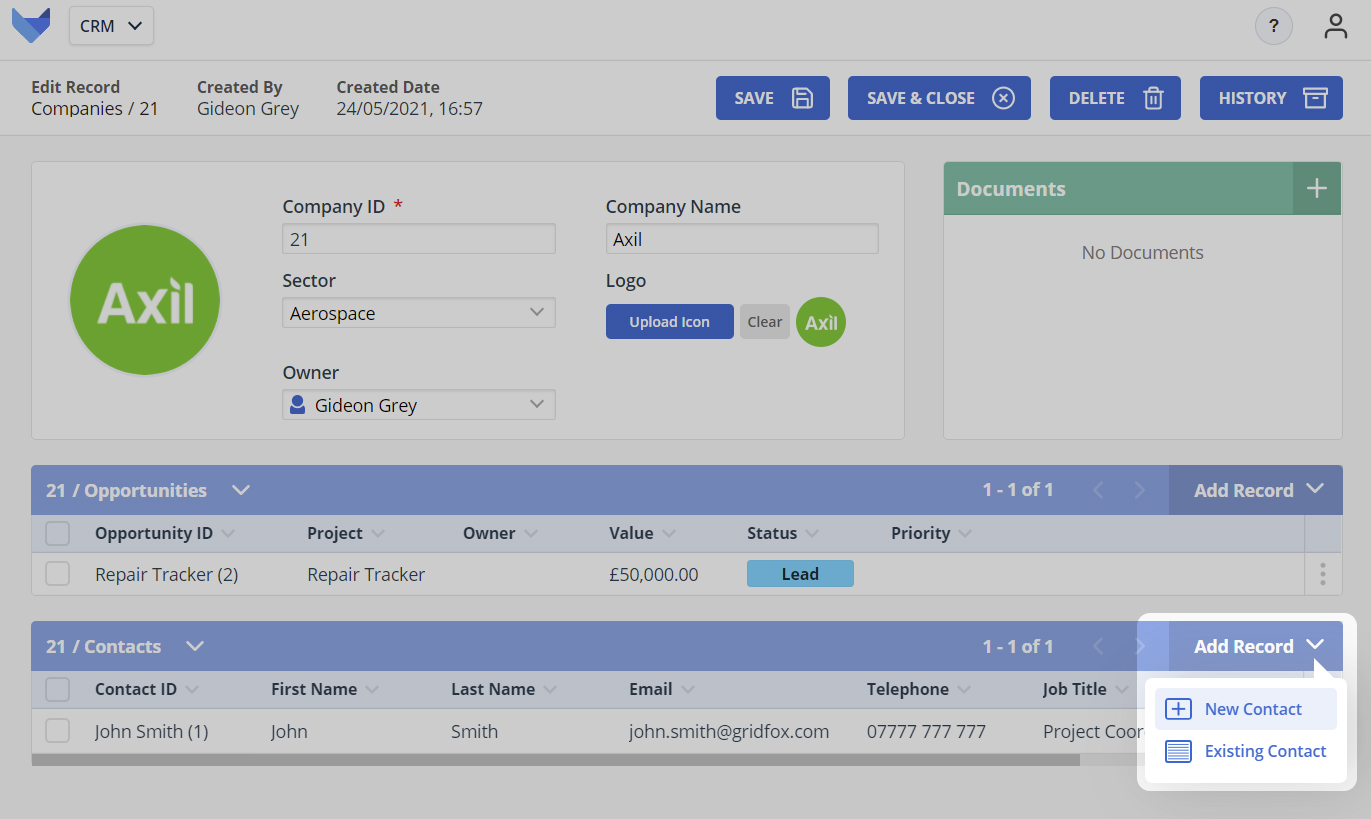
If the Contact already exists, you can instead pick the Existing Contact option.
Alternatively, when I am looking at a Contact I can create a new linked Company by clicking the New button next to the Company Field.
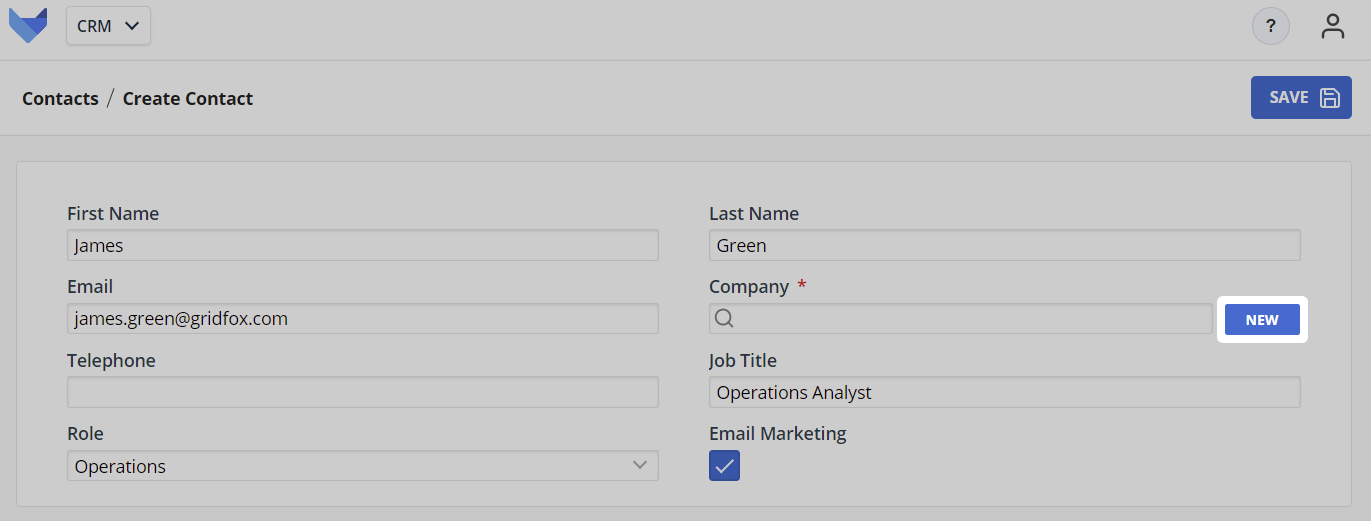
If the Company that you would like to link the Contact to already exists, use the search box to find the Company.