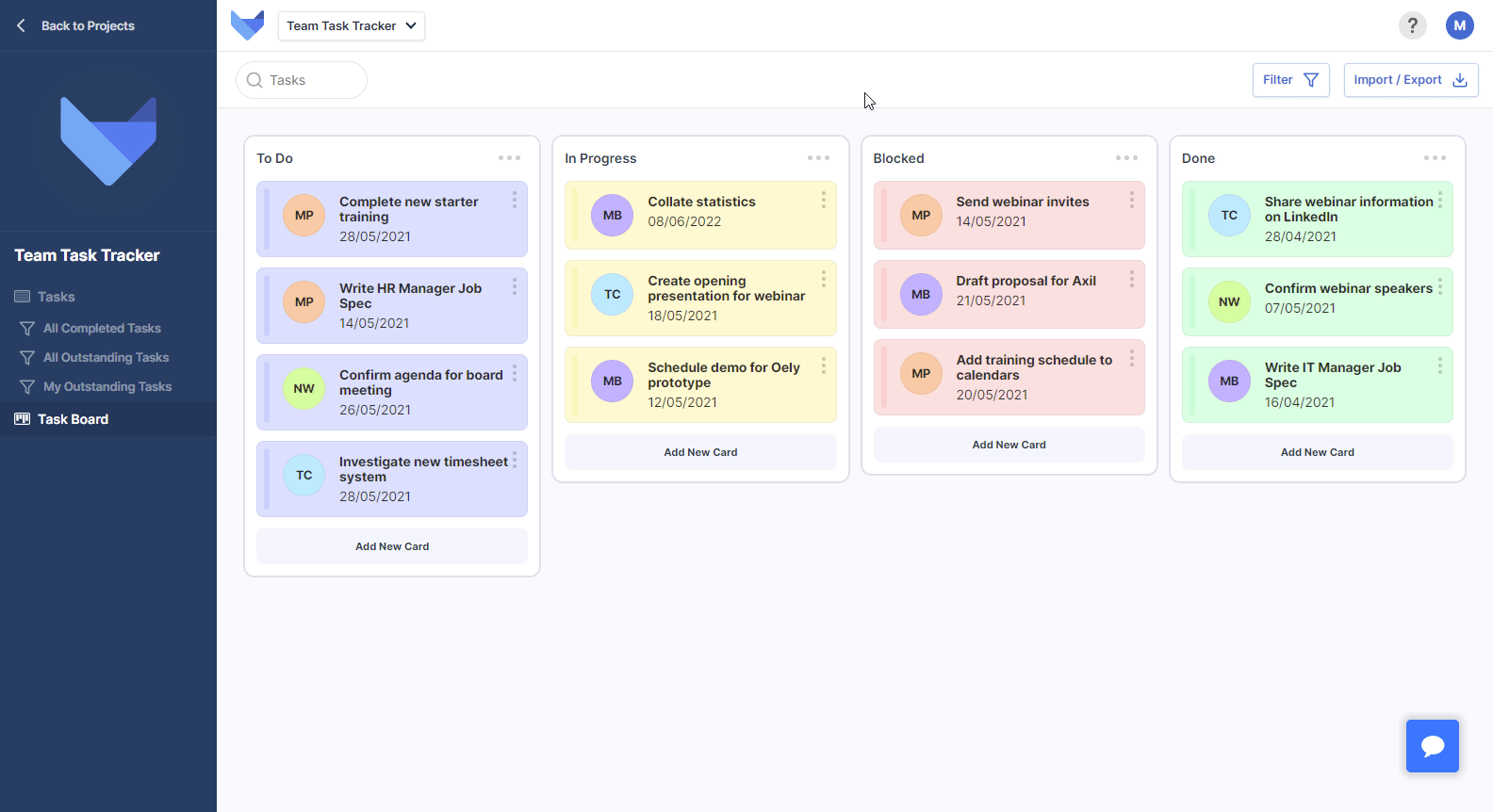Board Views
Gridfox Board Views enable you to visualise your Records in a board of cards, divided into columns. This is also known as a Kanban Board.
Board Views are created and configured by your Project Admins.
When viewing a Board you can drag each of the cards between the columns to update them. To view more detail about a card you can click on it to open up the Record.
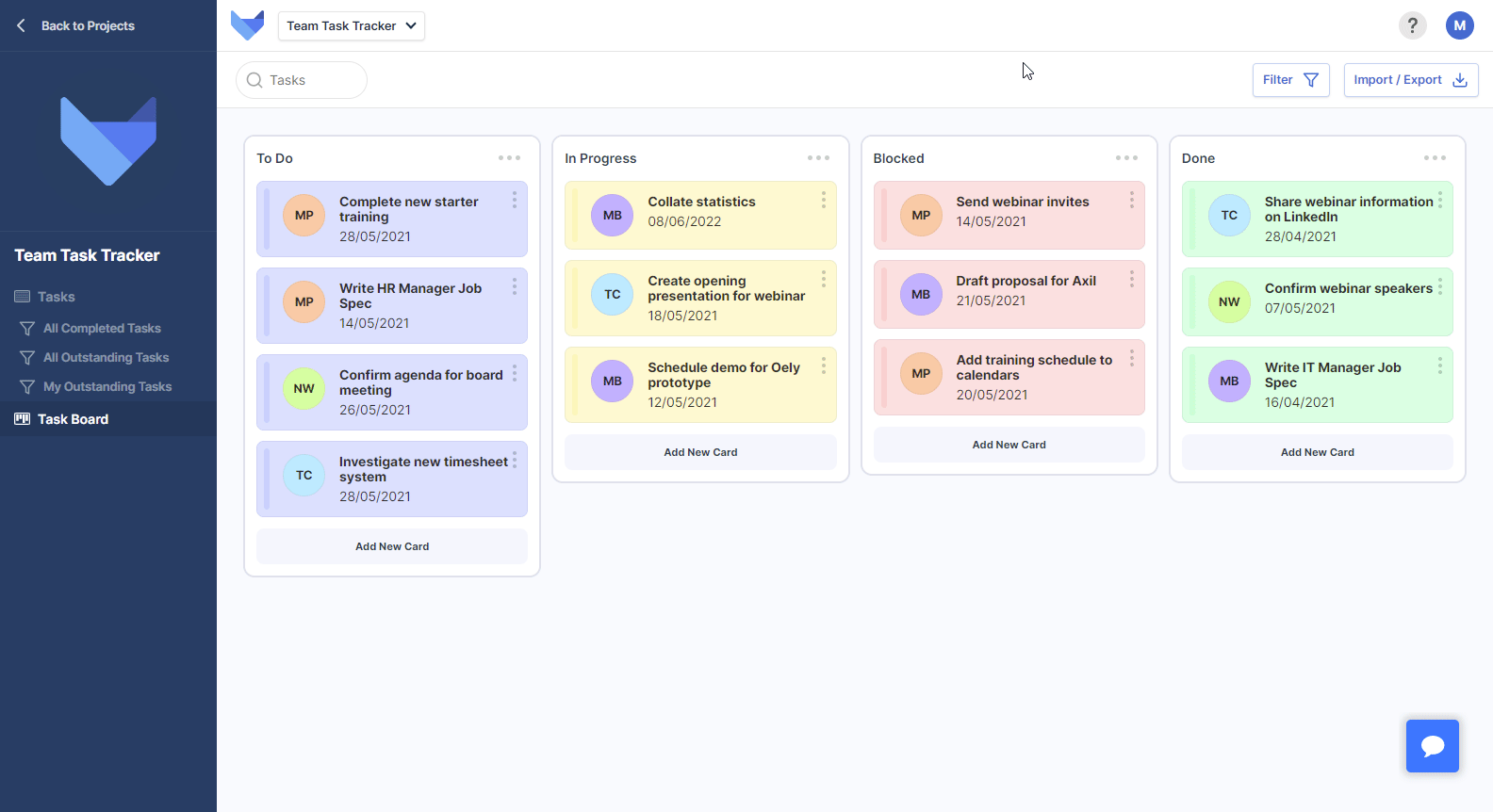
TIP
Boards can sometimes group Cards into rows in addition to the column grouping.
Adding a Board Card
New Records can be created from Board Views.
-
Click Add New Card in the column that you would like to add the Card to
Alternatively, you can open the column menu and click Add New Card
- Complete the information required for the new Record
- Click Save
This creates a new Record. This Record will show up on any other Views for this Table.

TIP
If you don’t have permission to create new Records for a particular Board, the button will be unavailable. Your permission to access it is controlled by your Project Admins.
Moving Board Cards
To change which column or row a Card is in, drag it to the place that you would like to move it to. This will immediately update the Record with the new information.
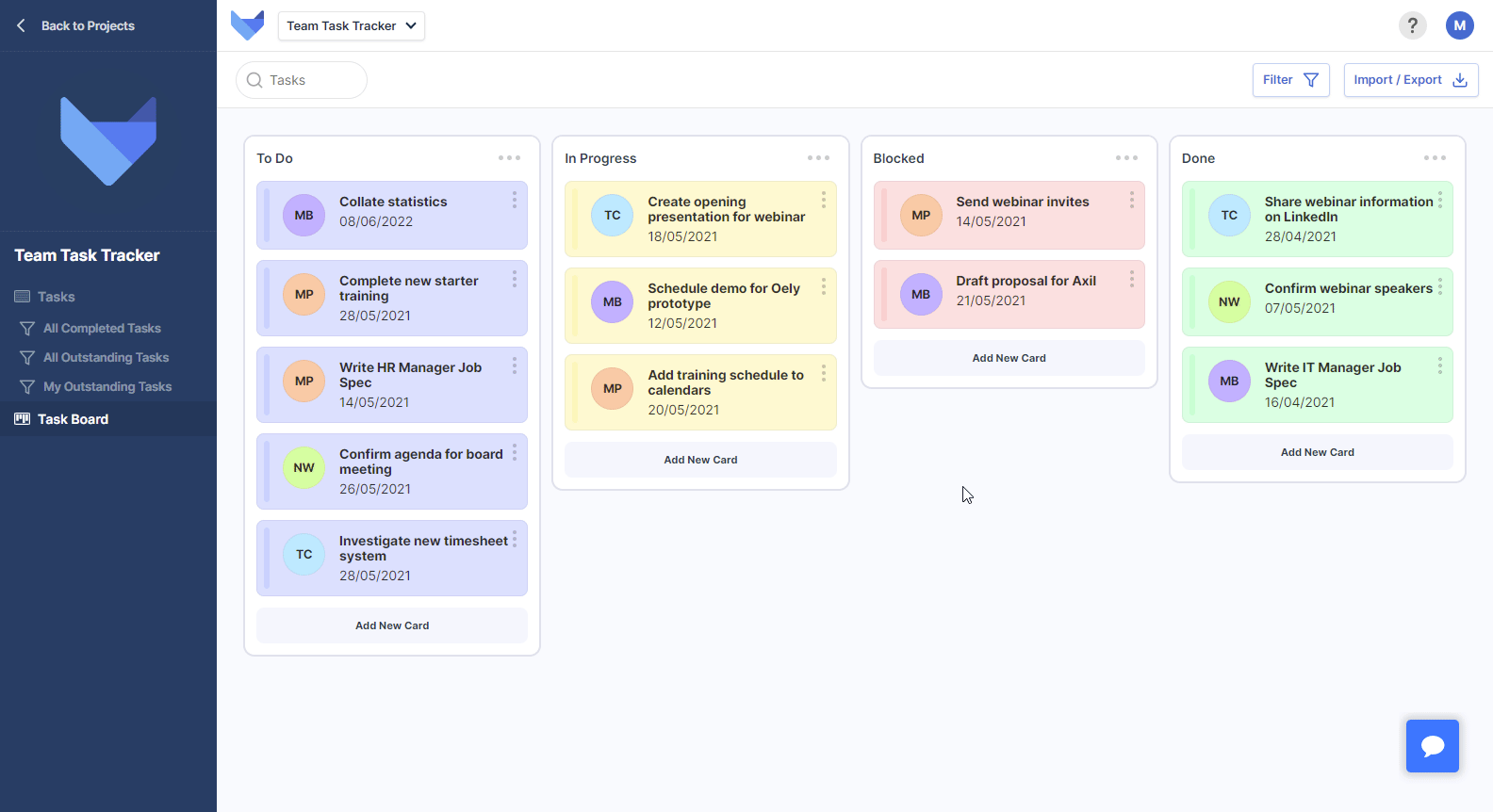
Customising Board Columns
To make sure you can see exactly the information you need on screen, you can collapse and expand columns on Board Views.
Open the menu for a column and click Collapse Column. To show the column again, open the menu and click Expand Column.