Assign duties to multiple Users with new Multi-Select Field types.
When it comes to task management, sharing is caring. With new Multi-Select User Field types, you can easily share the workload by assigning multiple Users to a Record. Just add in the View editor as you would any other Field!

Get spacious with these new Grid View adjustments. Simply select from a small, medium or large height in the bottom nav to get that perfect view of your data.
3 really is the magic number. ✨
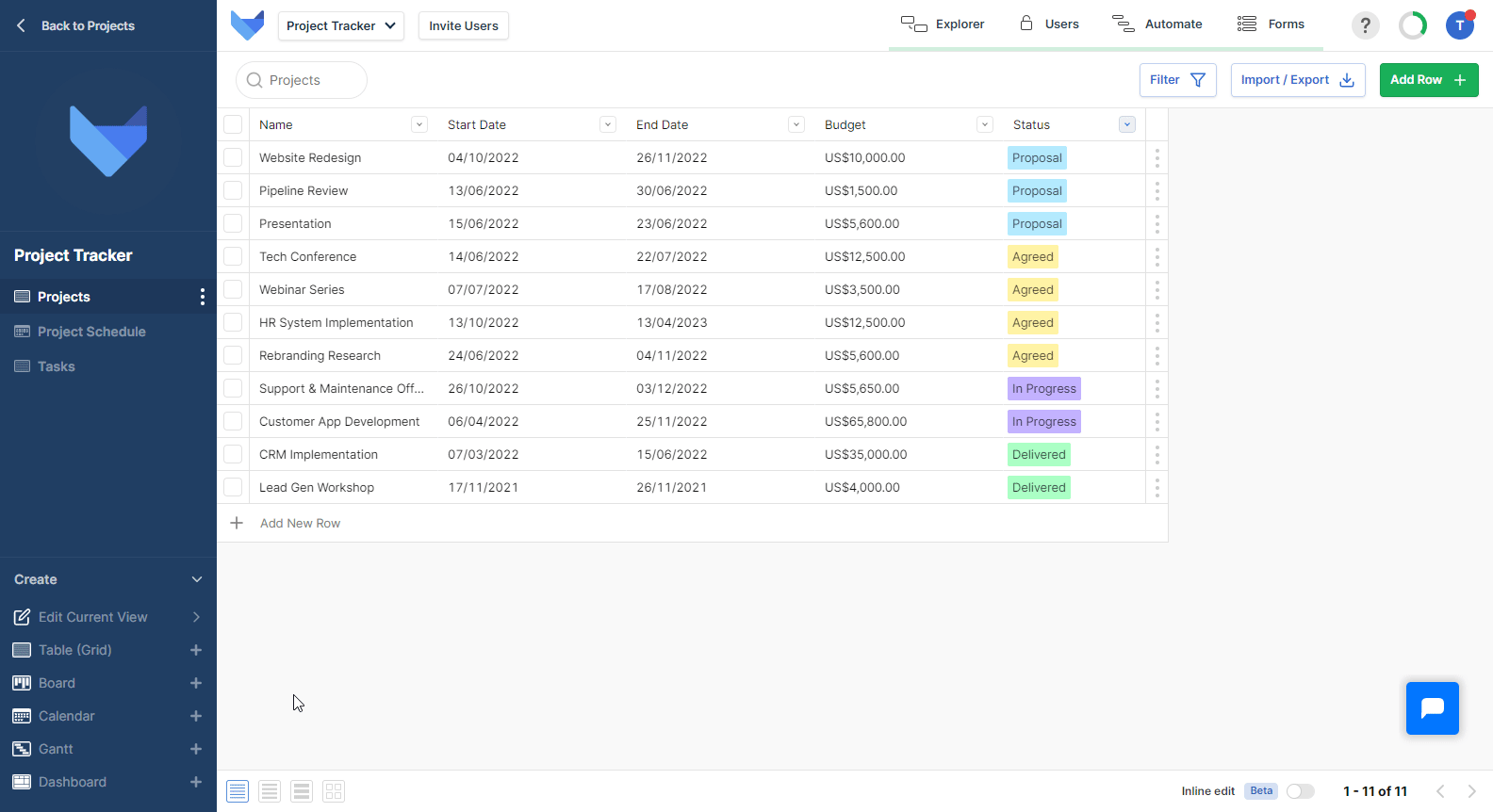
🎁 New Field Type of User (Multi-Select) is available
🎏 Assign multiple Users to a Record using this new Field Type
👓 Add in View Editor
📏 Amend the size of Rows in your Tables to tailor layout to your preferred view
3️⃣ Choose from 3 height sizes: Small, Medium and Large
📑 Edit in bottom nav
✅ Enhanced sort function for formula values
✅ Improved Grid View for Read-Only Users
✅ Record names are displayed correctly in mobile view
✅ Multi-Select List and bulk Inline Edit now work together
These are the neat, all-in-one package that gives your teams everything they need to get started.
Whether you’re a marketing team looking to juggle campaign progress and task management, a HR department wanting to monitor new starters and document employee absences, or anything in between, Gridfox has you covered!
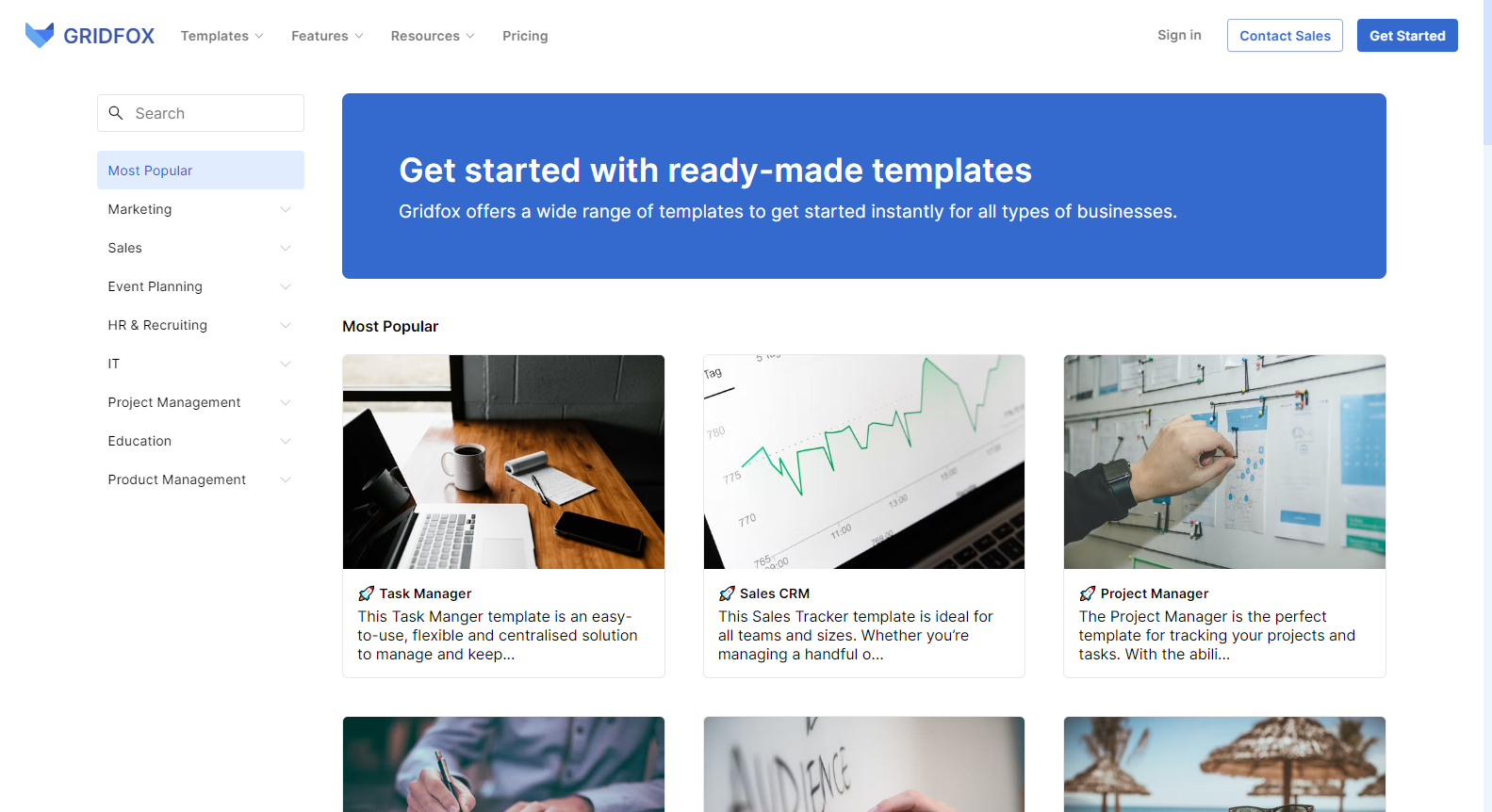
Become an analytics wizard with new dashboard configuration. Quickly create new and existing charts for a dashboard with Gridfox’s guided setup process and ensure that you can visualise your data easily. Simply add and build as required in the view editor.
Gandalf would be jealous. 👀
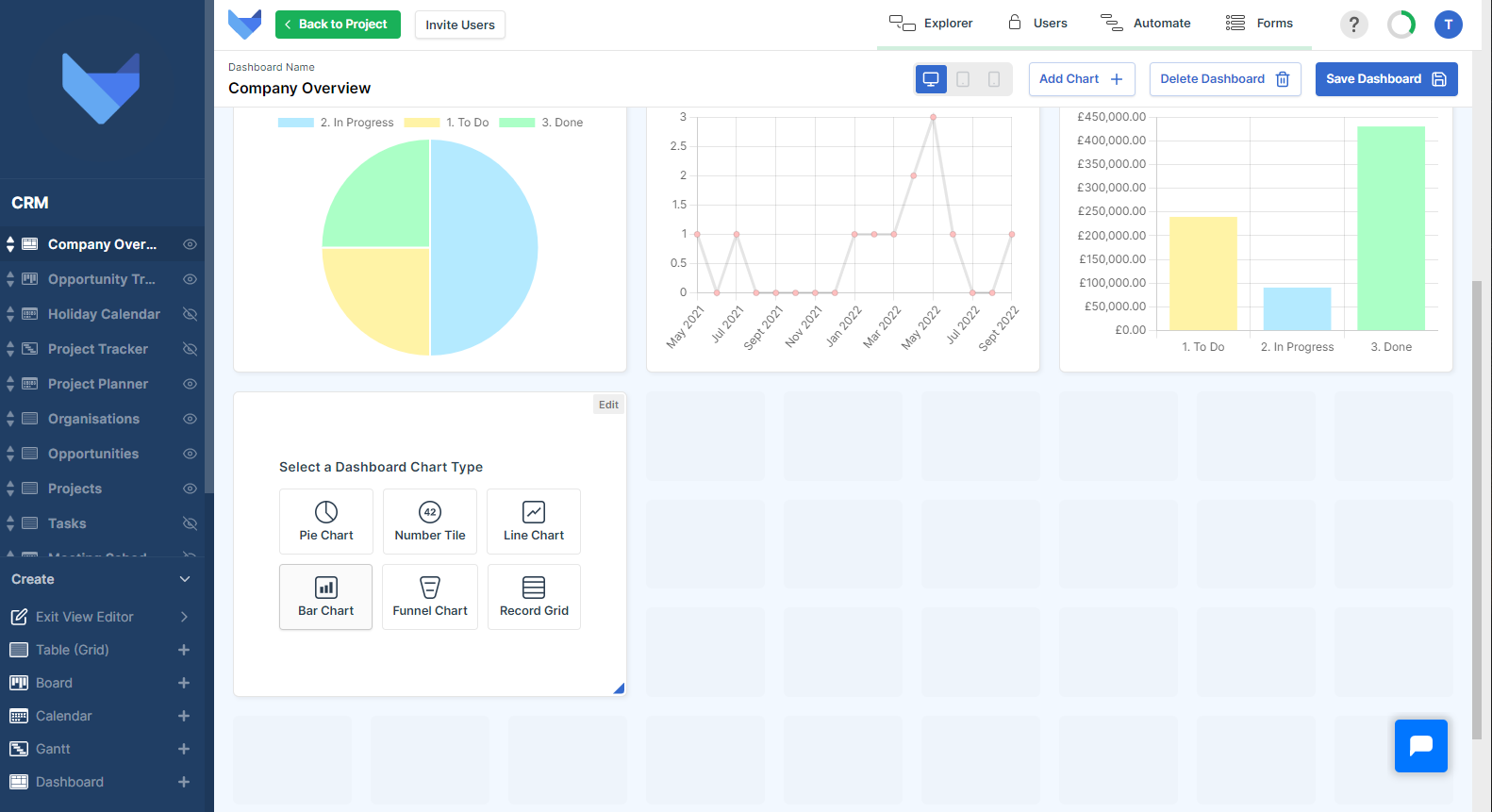
Data entry should be quick and effortless. No hurdles or excessive view toggling. Our new and improved inline edit gives you that seamless experience by allowing you to edit records from the Grid View rather than having to click into each one.
Less time clicking, more time winning. 🥇
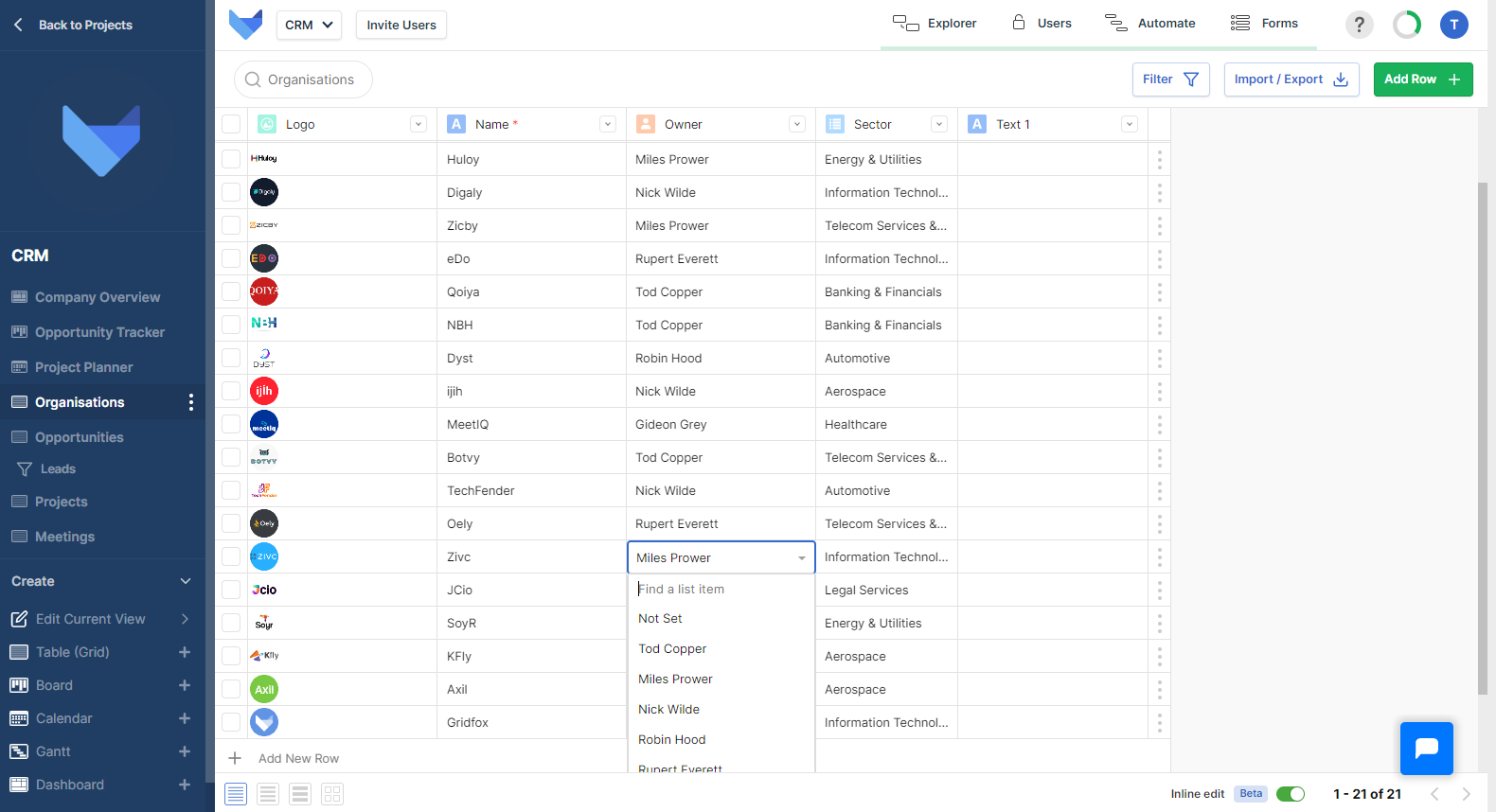
🖊 Create and customise your Dashboards with ease using the new configuration layout
📈 Charts now have a simpler configuration window to get you up and running faster
📏 Amend the size of Charts on your Dashboards to tailor and customise the layout
🕶 See the values on your Pie Chart with ease with our new formatting for the ‘Always Show’ values setting
Thanks for all your fantastic feedback on the new Inline Edit feature. We have made some changes to incorporate your ideas.
🎛 You can now enable Inline Edit mode even when there are no Records in your Grid
💾 You will be asked to save your changes if you disable Inline Edit mode with unsaved edits
✅ Gantt Charts now scroll vertically to the today’s event
✅ Dropdowns are now use case insensitive searching
✅ Multi-select list fields show correctly on the card view
🎁 All Accounts now receive an allocation of free Read-Only Users
⚙ Configure Groups to be Read-Only access then users in this Group will be in your free user allocation
☑ New Field Type of List (Multi-Select) is available
🔗 Assign multiple values to a Record using this new Field Type
🎨 New look and layout for the account management section
⌚ Save time when managing users, upgrades and billing information
🧙♂️ New wizard style configuration for Gantt Views
✅ Board card ordering was not working under certain conditions
✅ You will now be returned to the first page of results after filtering a Grid View
✅ You can now add Account Admins even if you have no Projects
Save time with Gridfox Inline Edit.
With inline editing, users can now edit and write content directly from Grid View without having to enter a full Project Record.
No matter whether you need to make quick edits or add new data altogether, inline editing allows you to do so without ever having to leave your Grid View.
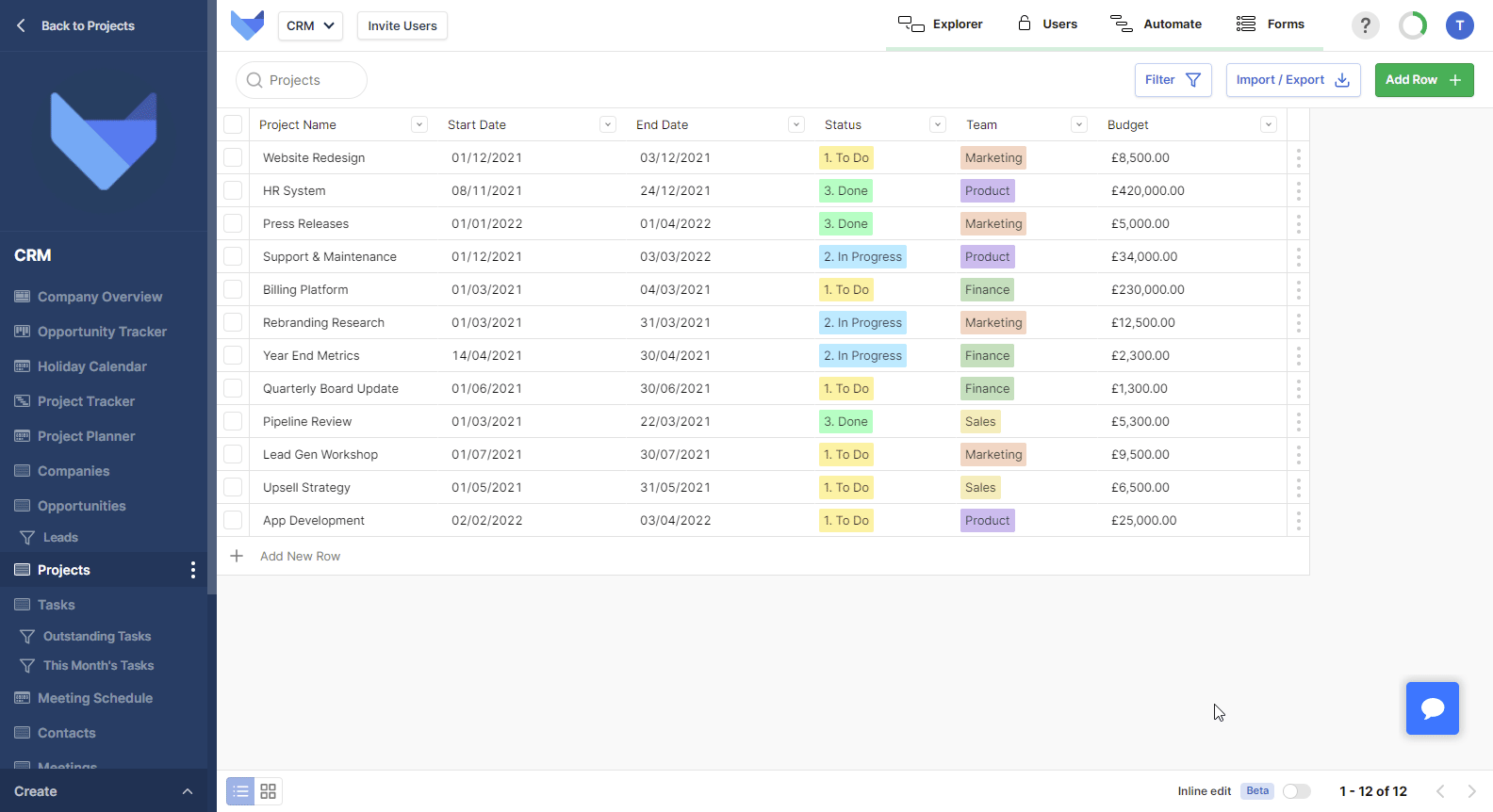
⌚ Speed up editing of Records with the new Inline Edit feature
🤹♀️ Edit multiple Records at once
📋 Groups can be marked as Read-Only
✏ Read-Only group members cannot edit any Records
✅ Get quick access to Zapier integrations from the Automate page
✅ Documents are disabled on newly created Tables
✅ You can now clear the uploaded file from Image and Icon Fields
✅ A formatting problem with the filter button on mobile devices has been addressed
Incorporate Gridfox into your ways of working easily by using Zapier to link Gridfox with thousands of other applications.
Set up and configure Zaps to allow Gridfox to integrate with your existing processes and tools.
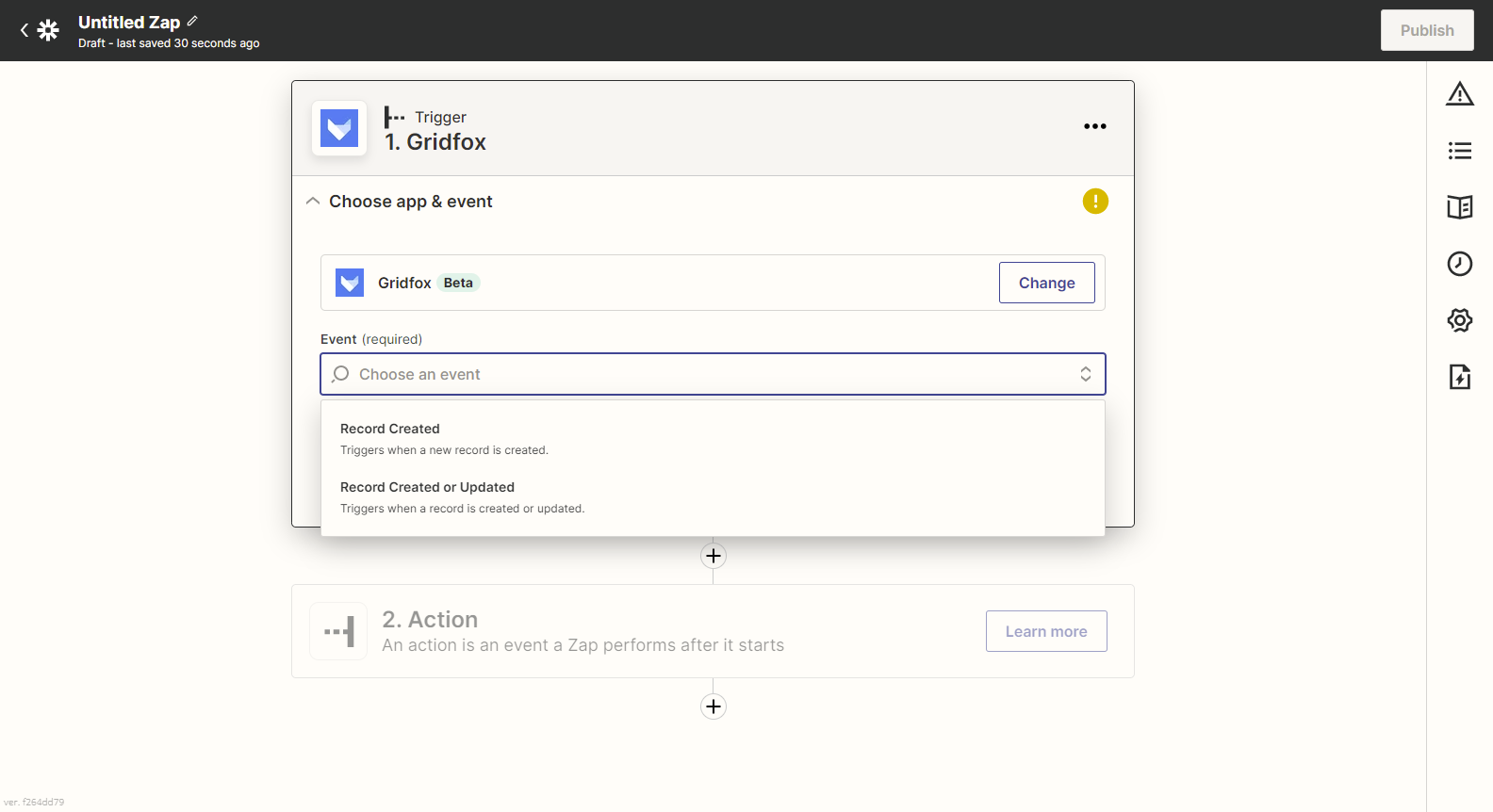
⚙ Set default values for Form Fields
👁 Default values show for anyone submitting a Form entry
✅ Styling changes to modals to improve consistency
✅ Removed unnecessary whitespace in filter settings
✅ Stopped text being entered in number Fields in Safari and Firefox
Streamline your work processes with Gridfox Forms.
Gridfox Forms allow you to collect information from anyone, creating new Records in your Tables with each Form submission.
Forms work across all devices and can be embedded on your existing websites, and can be customised to match your company branding.
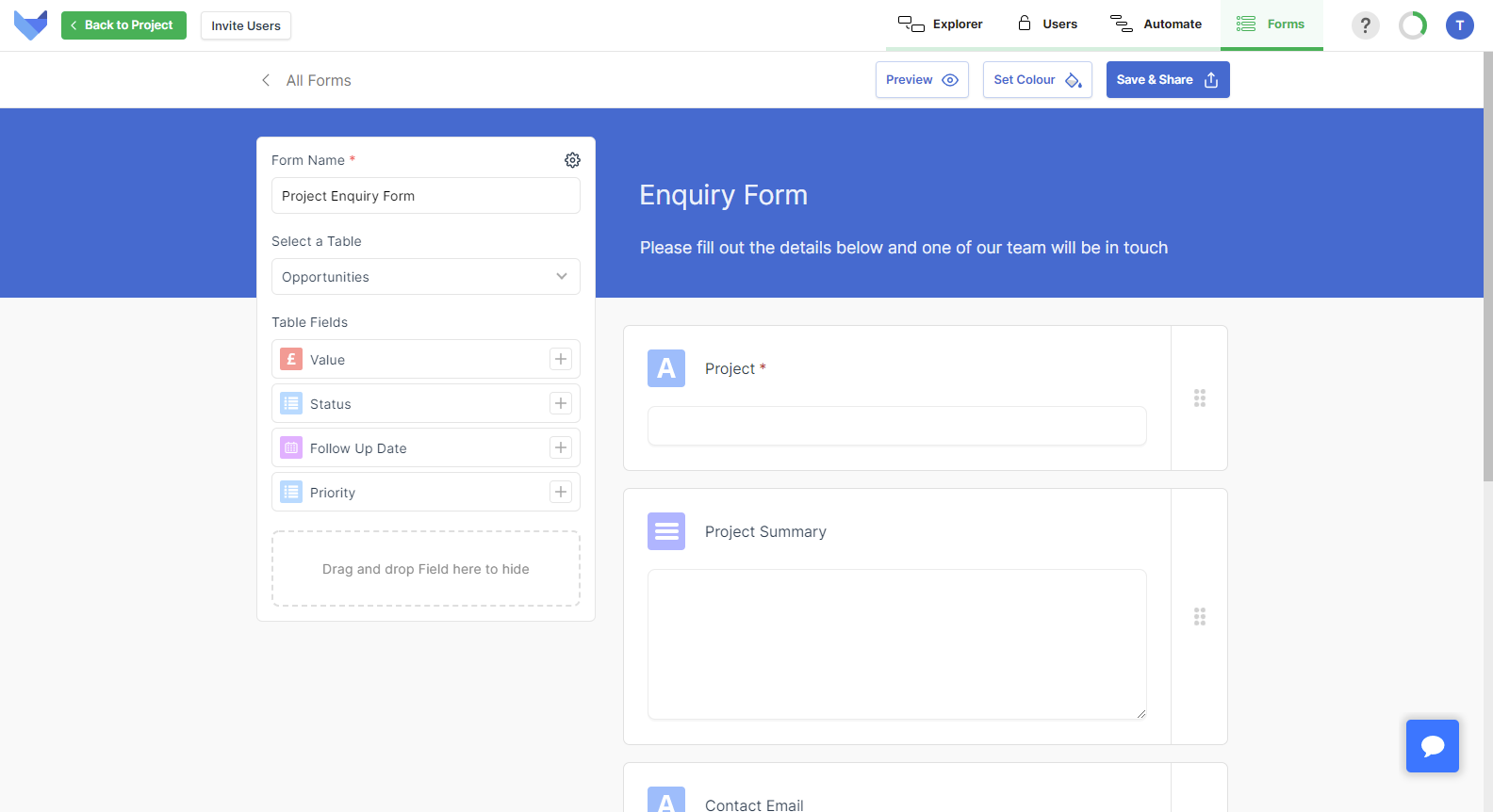
Forms can be used for many different purposes, for example:
Enquiry Forms
Feed new leads directly into your Gridfox CRM by embedding a Gridfox enquiry Form on your site
Staff Feedback
Capture feedback and ideas from your team by sending out a Gridfox Form
Event Attendance
Know who is going to attend your next event by asking attendees to complete a Gridfox Form
When exporting your Project data, you will now have two options for the type of export:
Export a Report
If you wish to share a snapshot of data with someone, you can use the report style export. This is available on Grid Views and will export the on-screen view of data.
Export & Import Data
If you want to add many Records to Gridfox, or make bulk edits to Records, you can use the Export & Import feature to do this. You will start by exporting the list of Records from the Table. You can then make any changes or additions required in the downloaded spreadsheet, and reimport the spreadsheet with the new data.
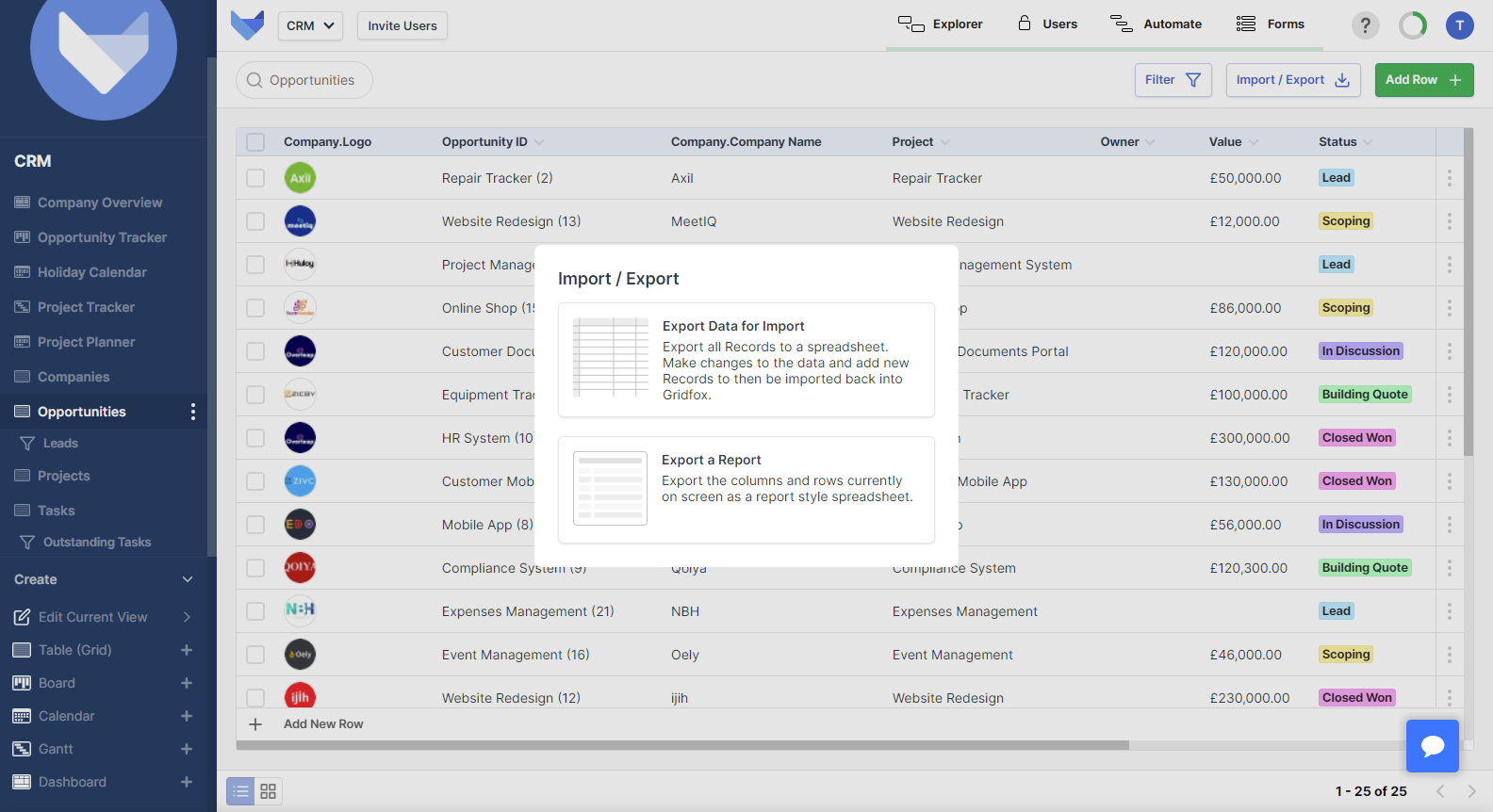
Gridfox becomes very powerful when you start linking Tables together.
Now, once Tables have been linked, you can include Fields from related Tables in your Workflow actions.
For example, if you have a Task management system where each Task links to a parent Project, you could include the Project Name and Status in a Workflow email for outstanding Tasks.
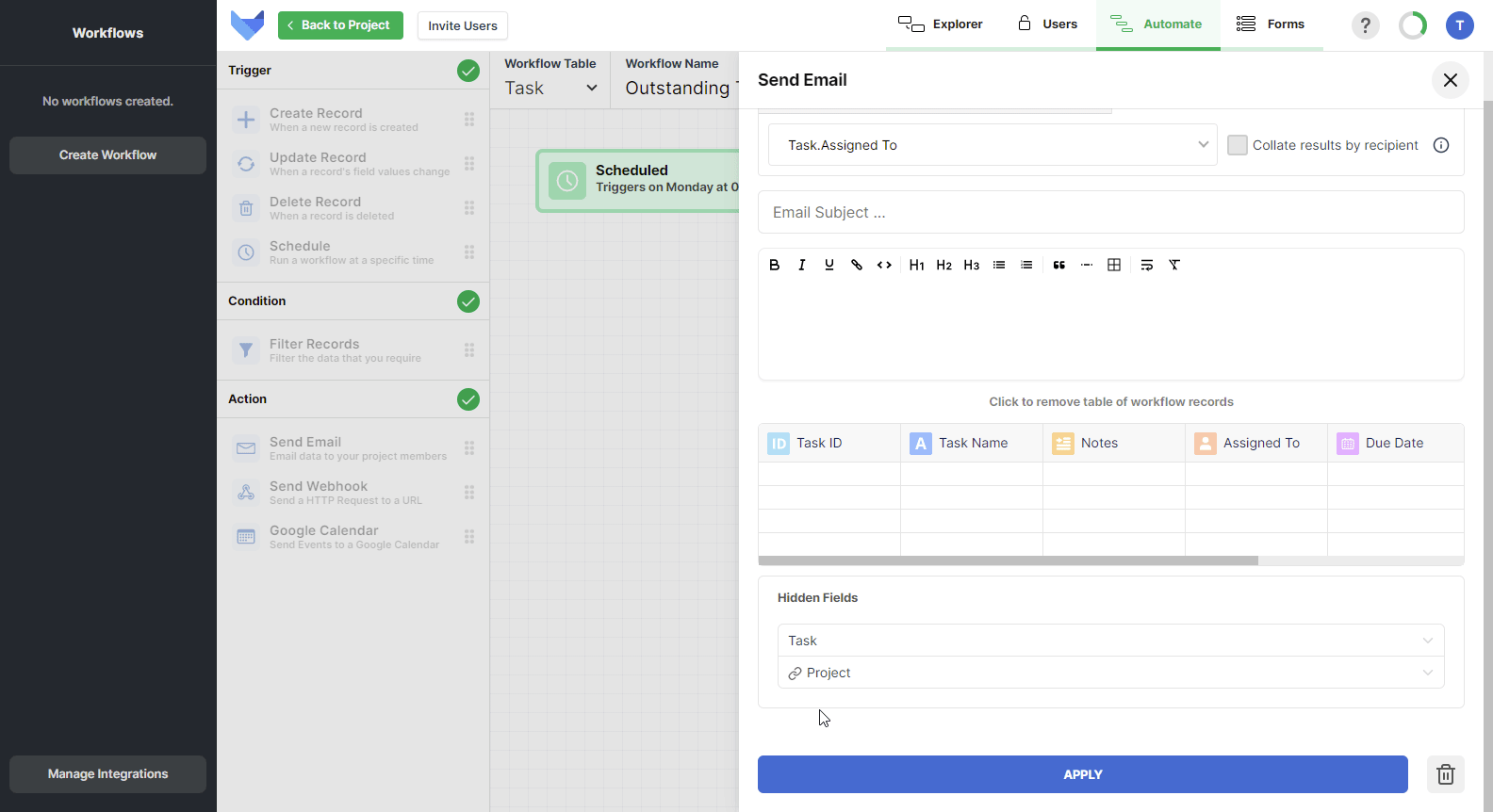
Fields from a parent Table and a grandparent Table can be included on Email and Google Calendar Workflow Actions.
📝 Create and share Forms to capture data
🎇 Form submissions create Records directly in Gridfox Projects
💼 Enhanced export options with the ability to generate a report of the on-screen layout
📧 Include Fields from related Tables in the email Workflow Action
📅 Include Fields from related Tables in the Google Calendar Workflow Action
✅ Rich text Field controls flickered when typing
✅ Exporting from newly created Boards and Calendars was showing an error message
Use filters to find exactly the Records you are looking for on your project Views.
If you have linked Tables together using a parent-child relationship, you can now filter on parent Fields on a child View.
For example, if you have a relationship between Tasks and Projects, where a Project has many Tasks, you could filter the list of Tasks by the Project Status.
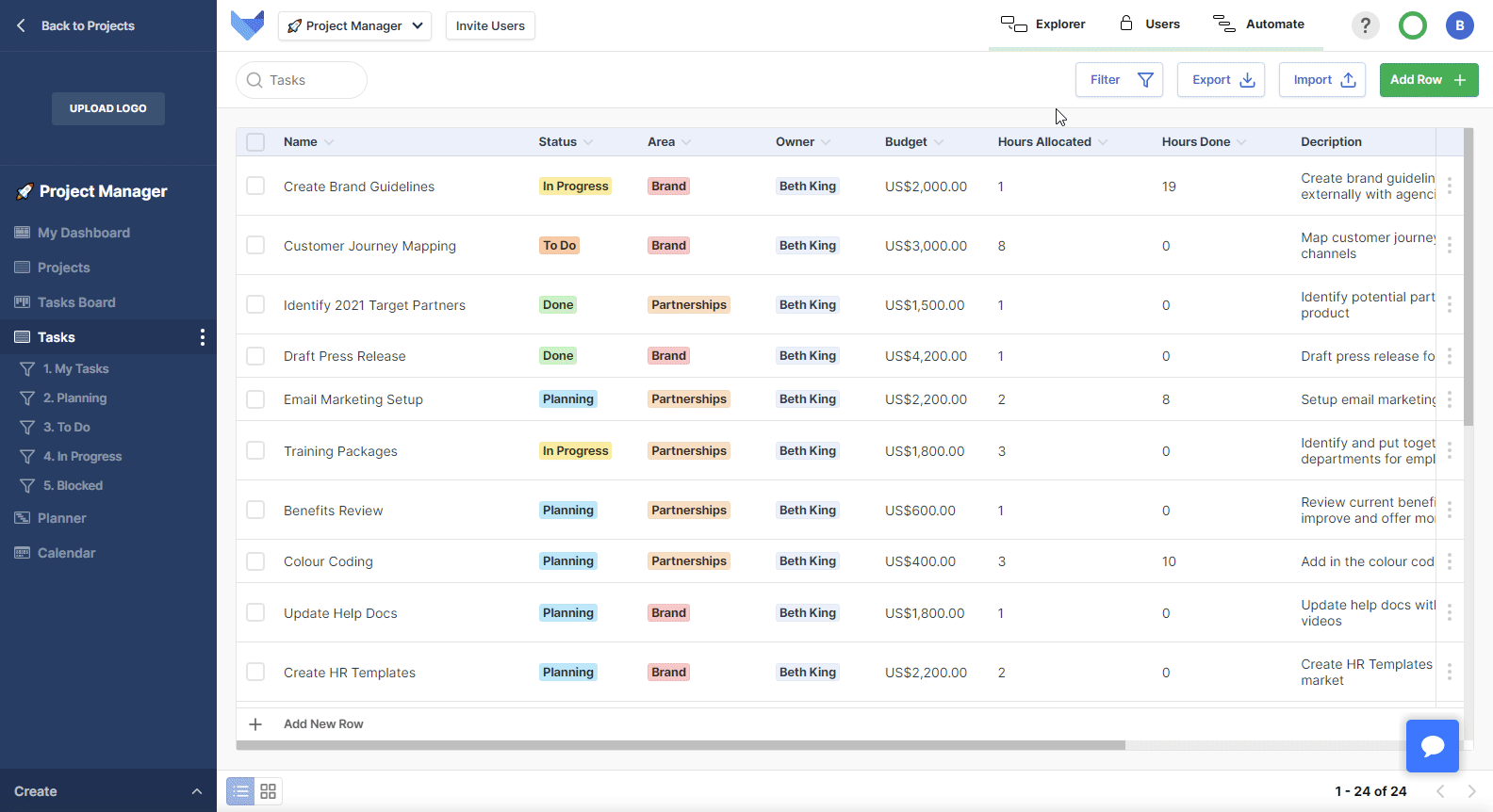
Keep everything in sync with our new Google Calendar integration!
If you use Gridfox to store your events or meeting information, you can now use the new Google Calendar integration to send out invites.
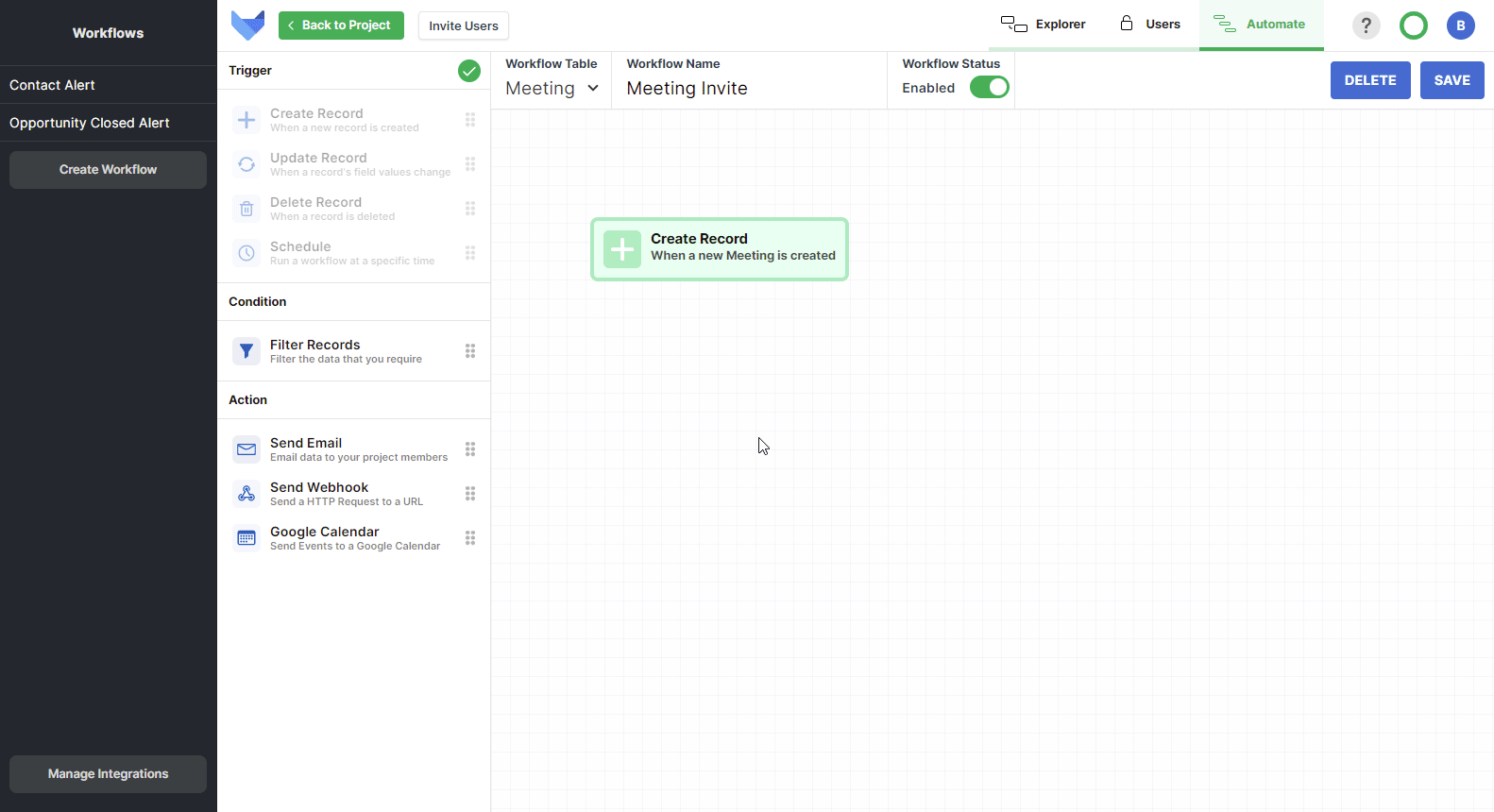
Check out our help guide for more information on how to setup this new integration.
Got an idea for a new integration? Let us know in our community!
Don’t lose your configuration if you’re not ready to activate your workflow.
With the new ‘Workflow Status’ toggle, you can now get your workflows configured without then enabling them.
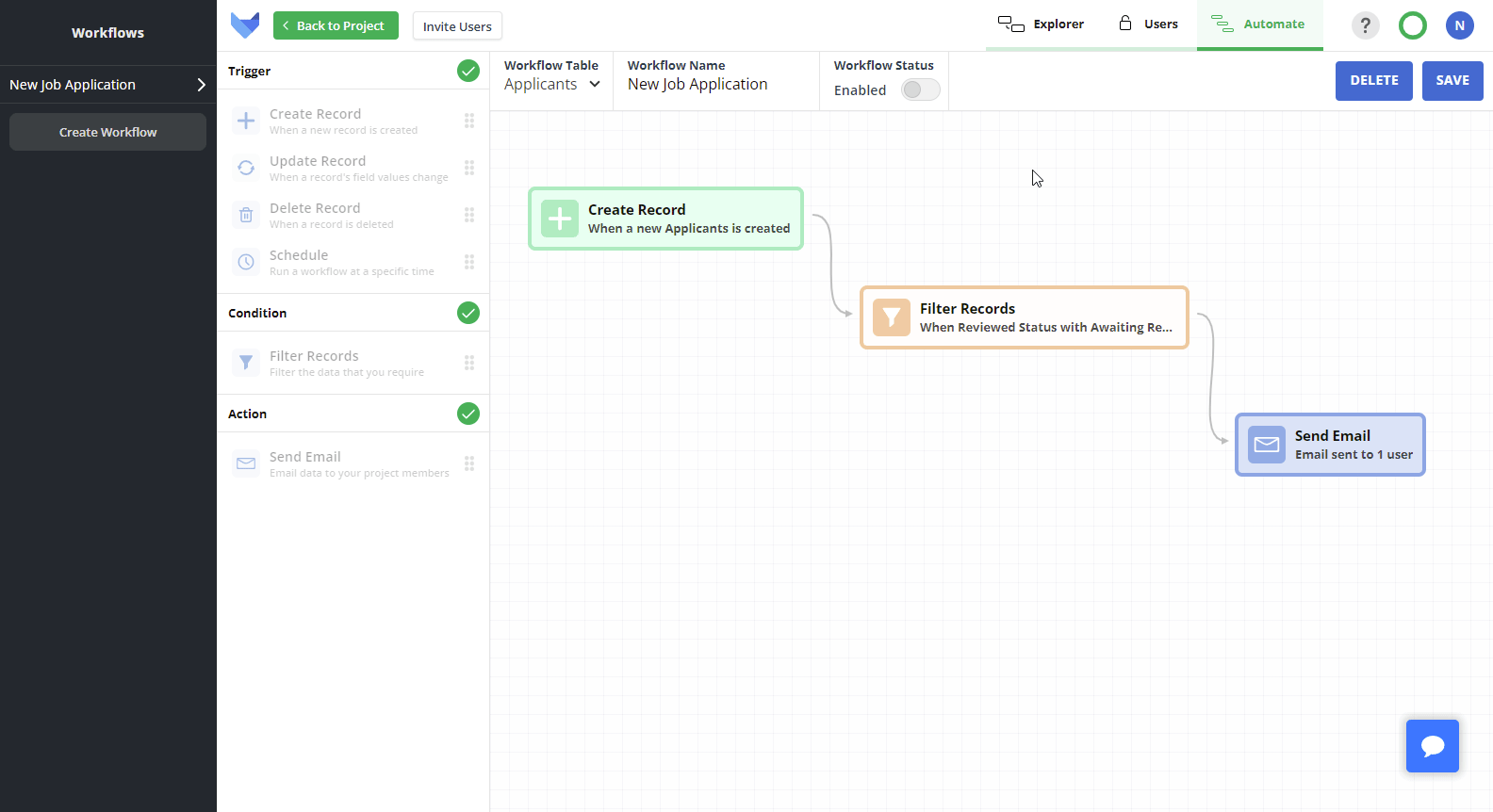
Enable or disable a workflow at any time by simply switching the toggle.
Use Gridfox Templates to get up and running with your Projects even quicker.
To help you find what you need in our growing template library, we’ve added some quick tags which allow you to filter the list of available templates.
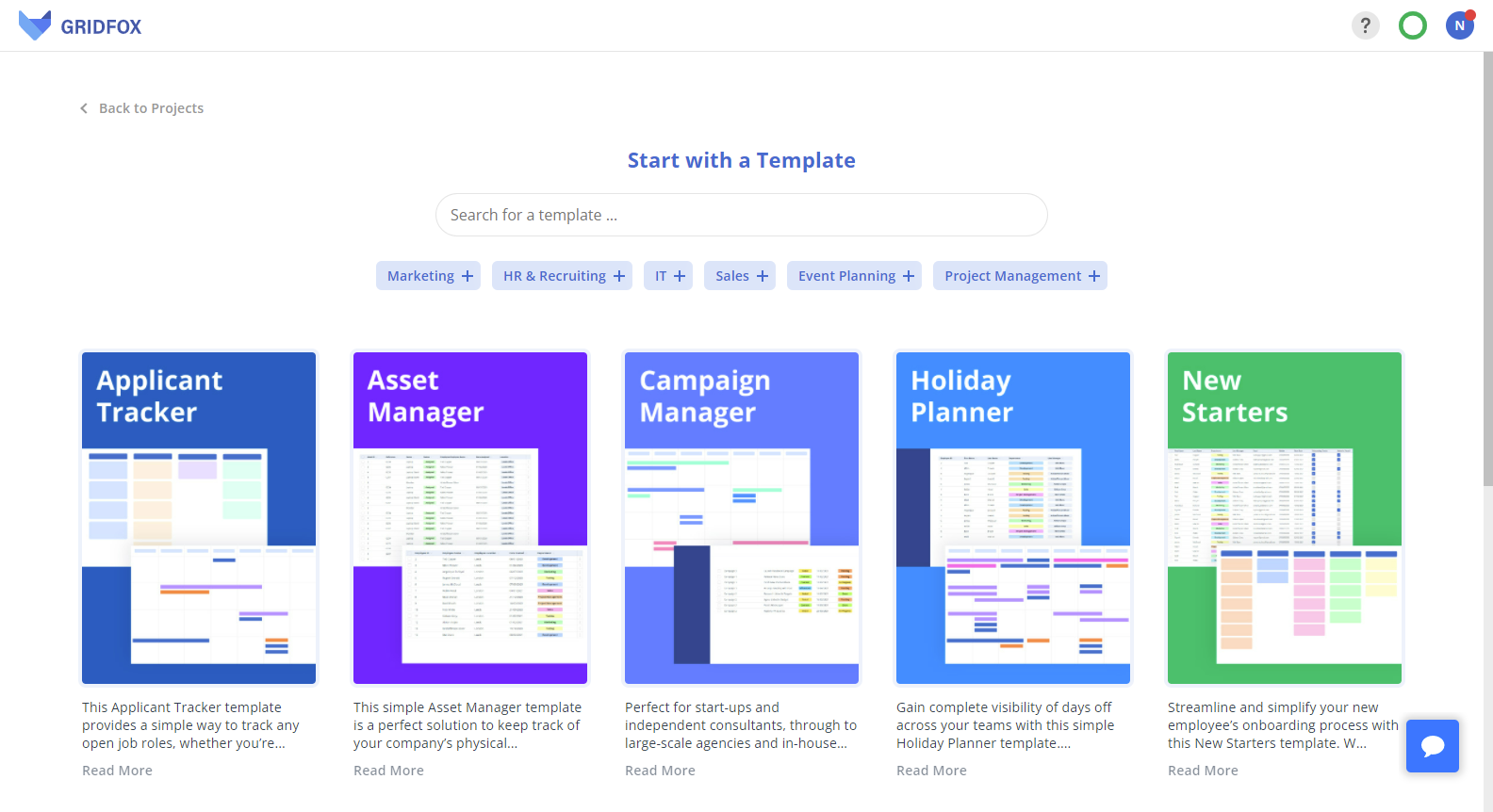
Got a new idea for a template? Make sure to let us know in our community.
Got a spreadsheet that should be a Gridfox Project? Use our new import feature to get up and running even quicker.
Click the Import My Data button on your homepage to get started. Our team will then assist in getting you up and running with your Project and your data.
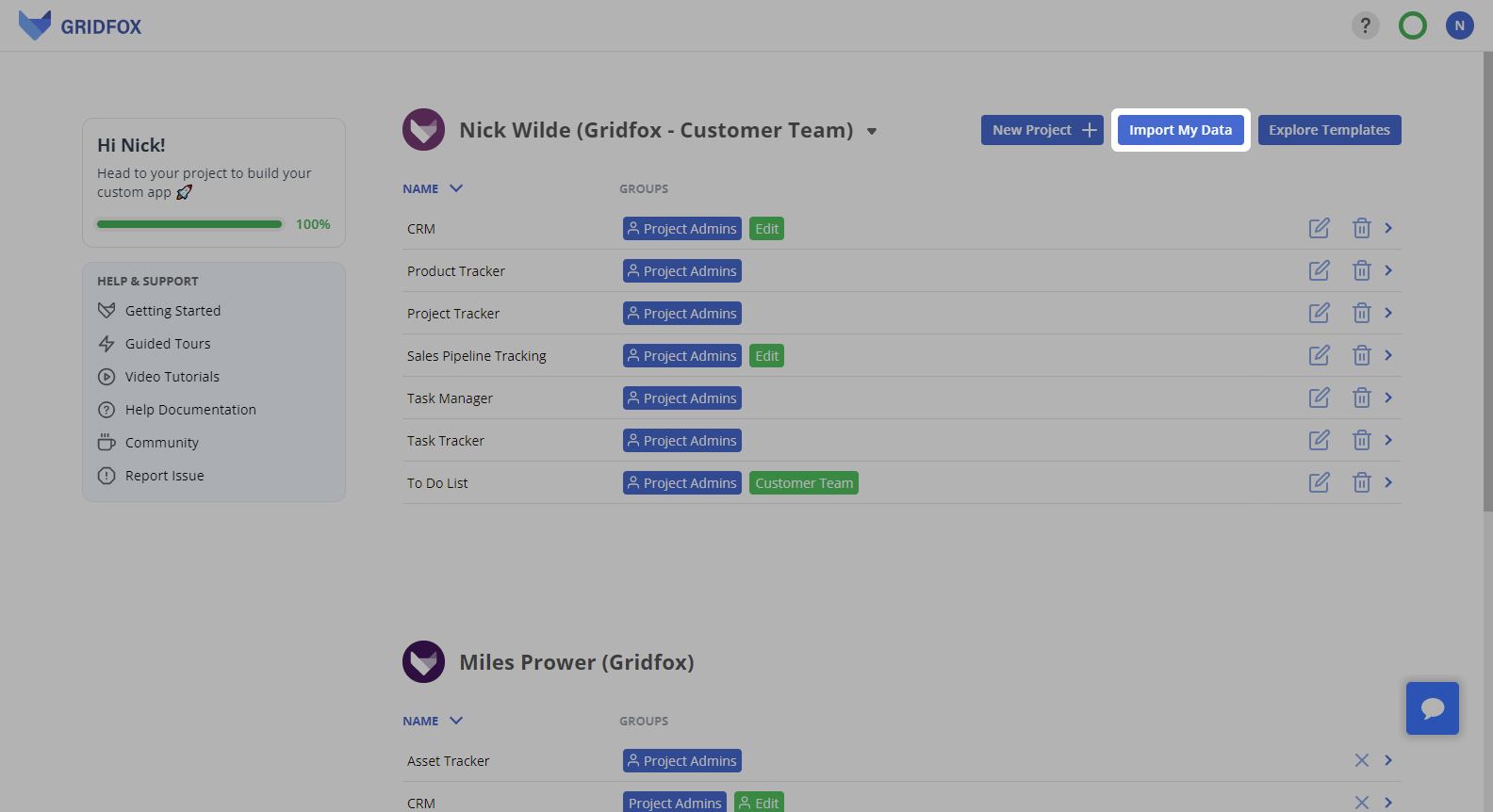
Save time building and amending your Projects with the new Field name defaulting.
Now when you add a new Field, the name will be defaulted based on the Field Type. You can then change it at any time.
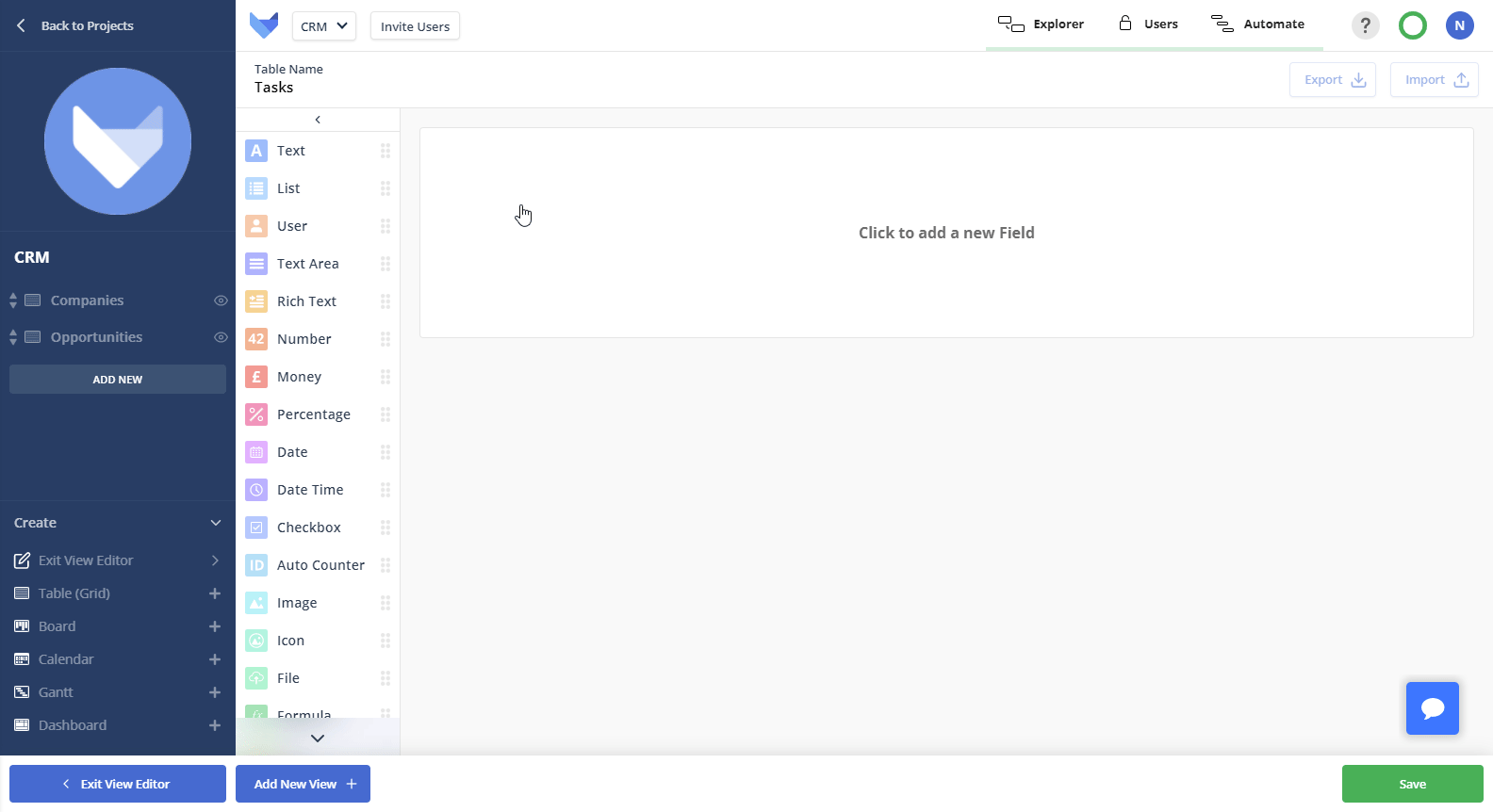
Also, when adding a Field via the View Editor, the Field Type picker will open by default.
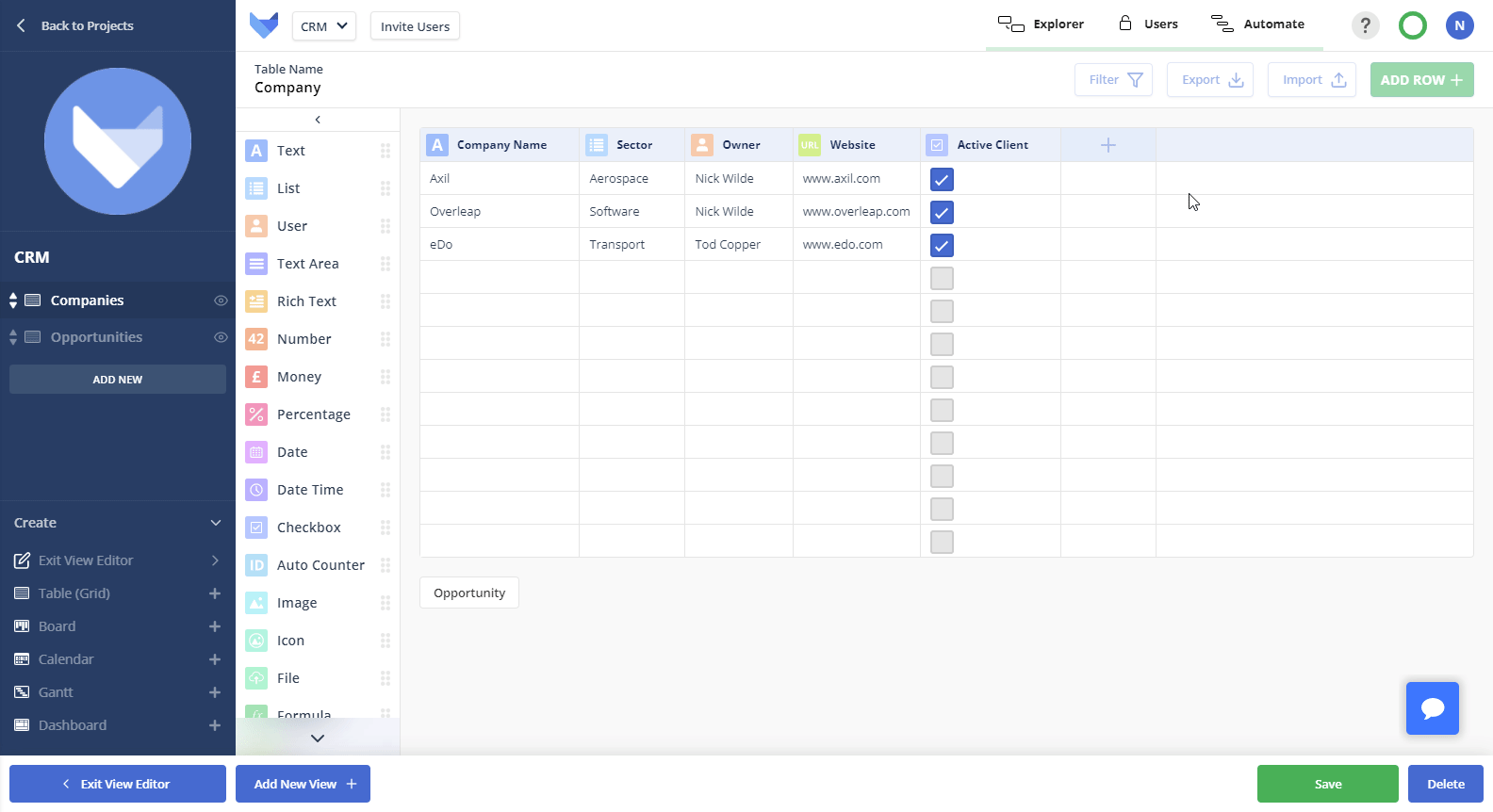
Save time navigating around your Project with the new back button on Records to return to your previous View.
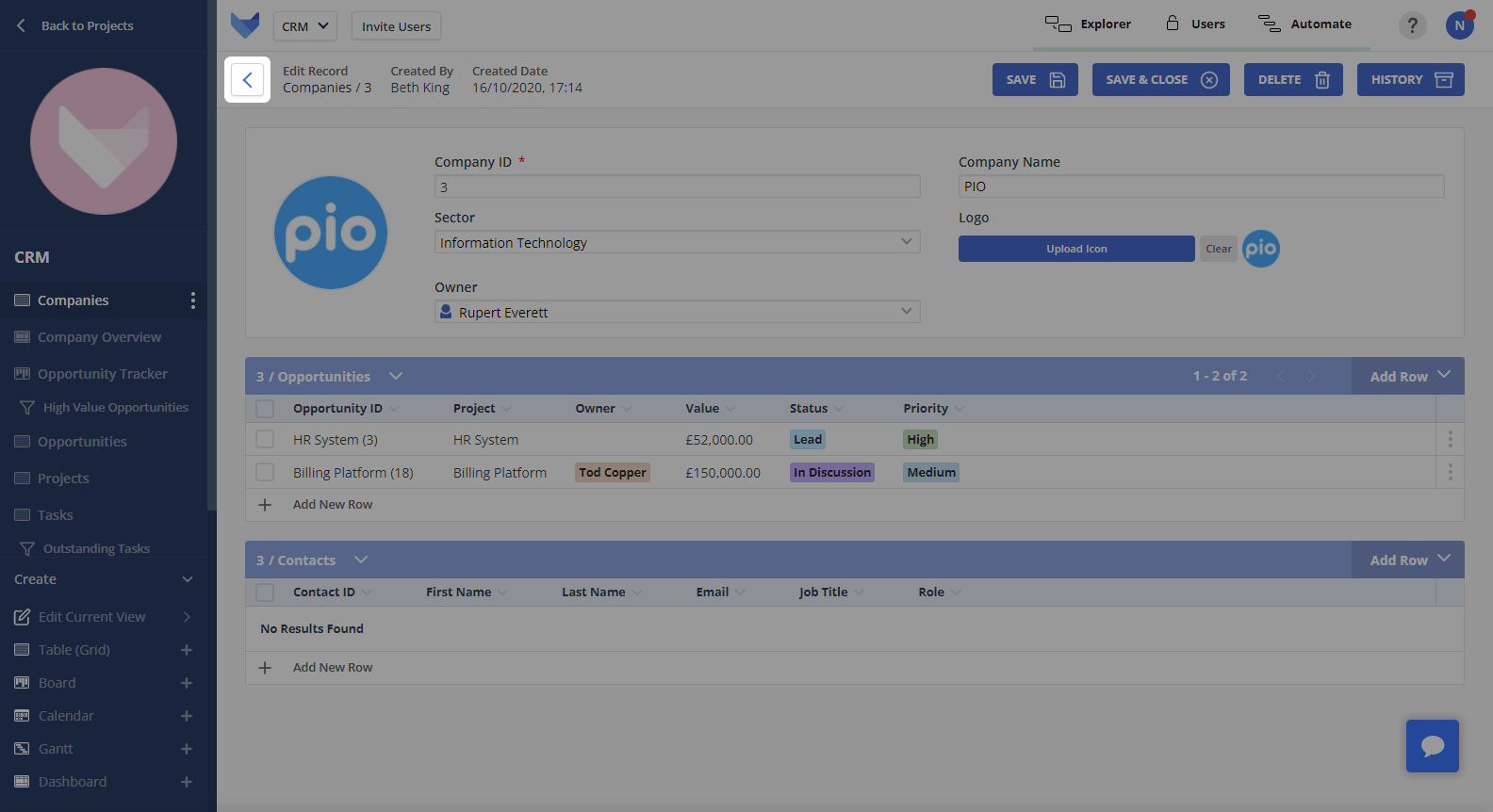
Quickly add a new View to your Project using the Create menu in the bottom left of the navigation bar.
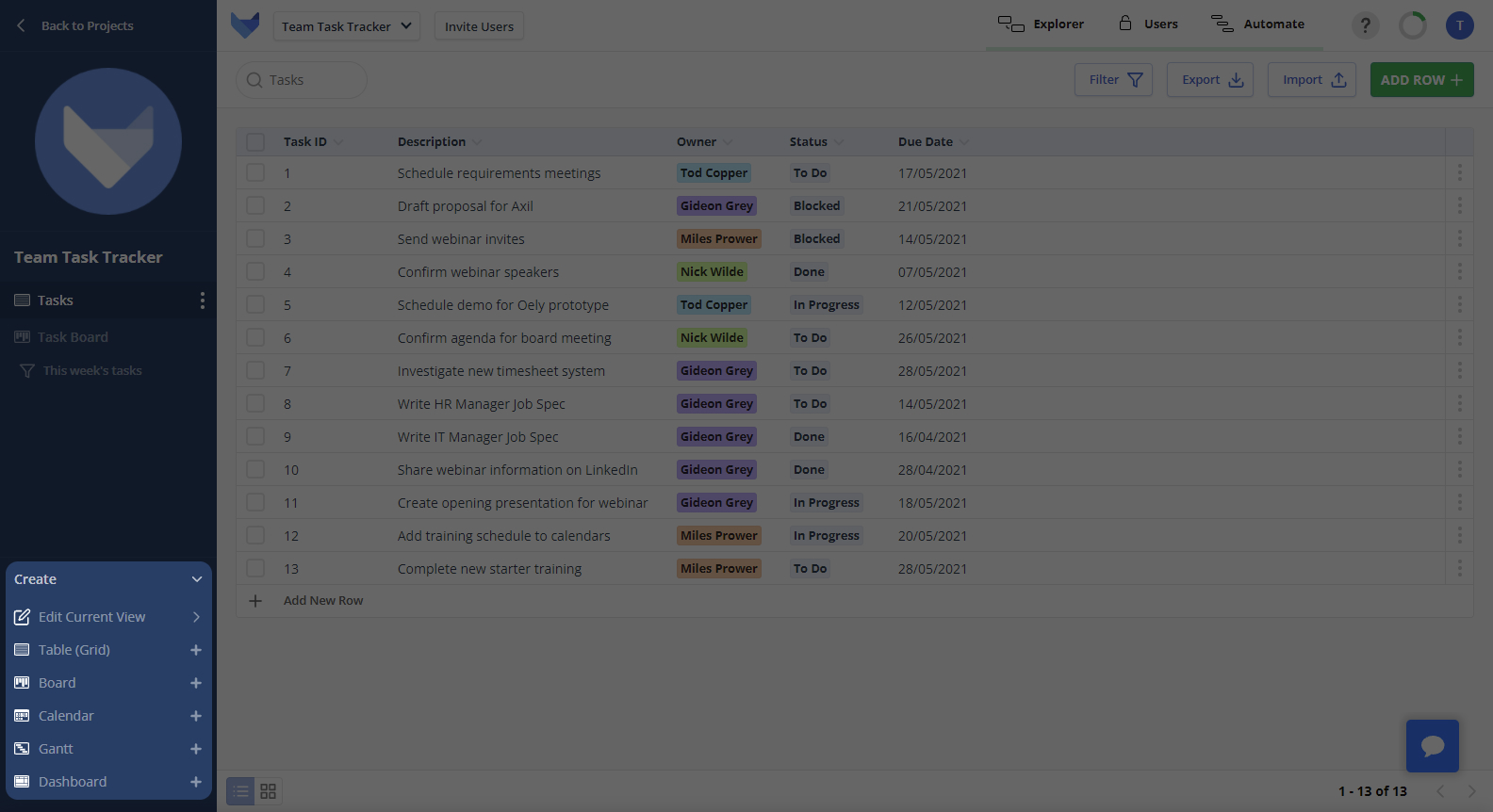
Quickly hide or delete a Field using the View Editor by dragging and dropping it into the appropriate bucket.
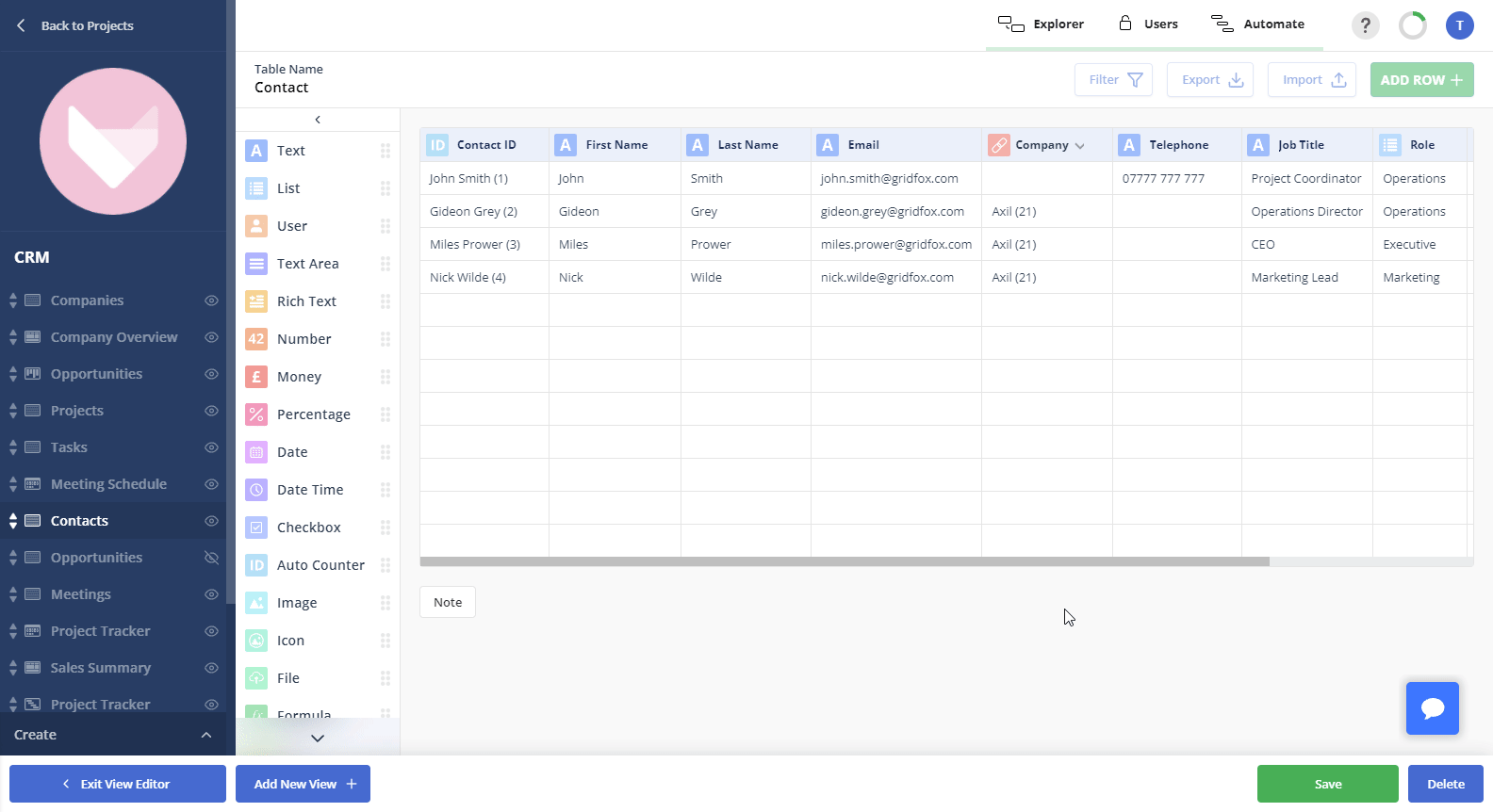
Want to update or remove one of the Views in your Project? Open up the new View Menu, where you can edit the current View, delete the current View, or hide the View from the navigation.
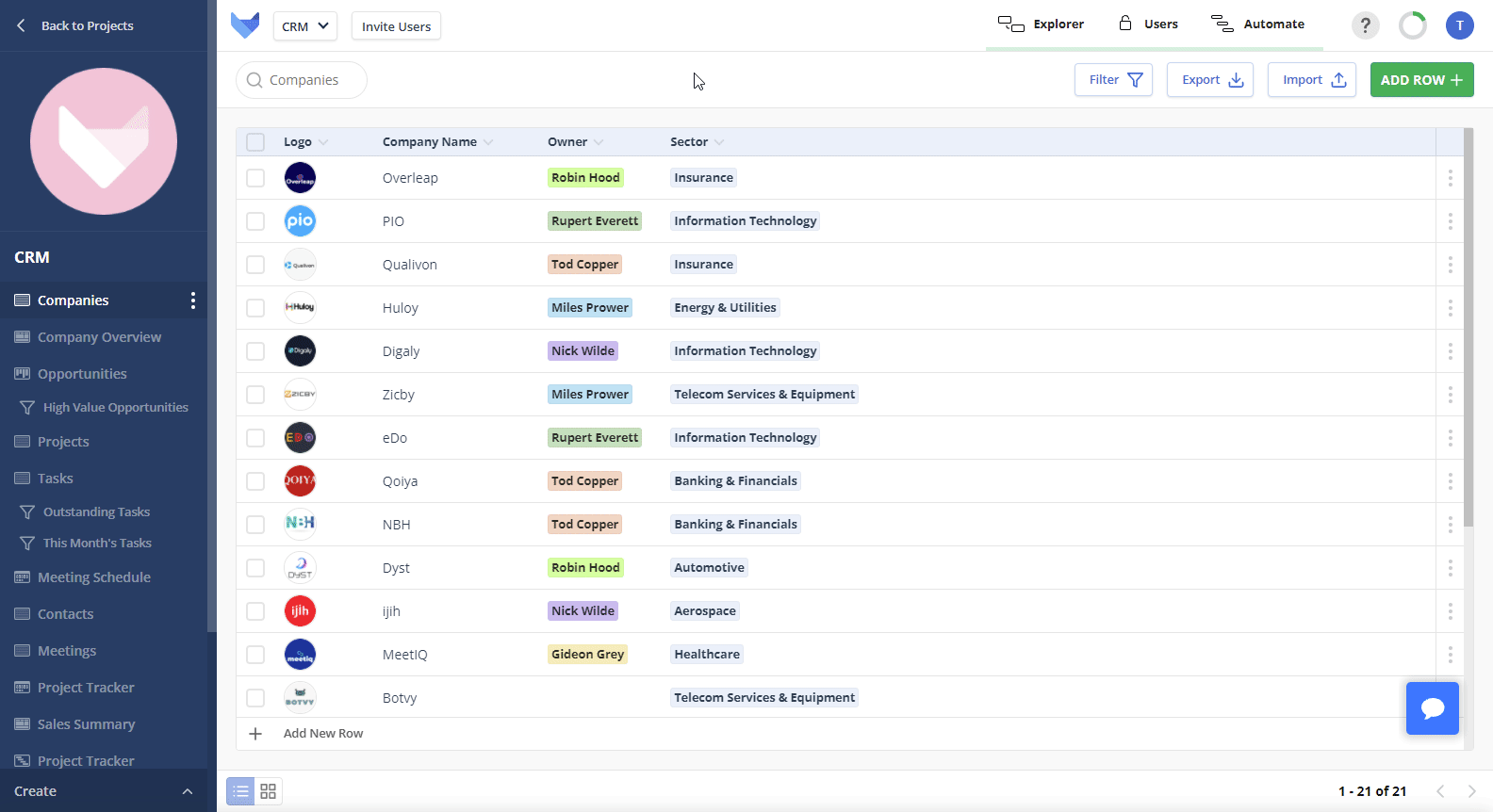
As your business grows and develops over time, you may find you want to make changes to the setup of your Gridfox projects.
We have made it even easier to change the configuration of your Boards.
🖊 Want to change the one, or more than one, of the columns on your Board? Simply click on the column name and make your changes.
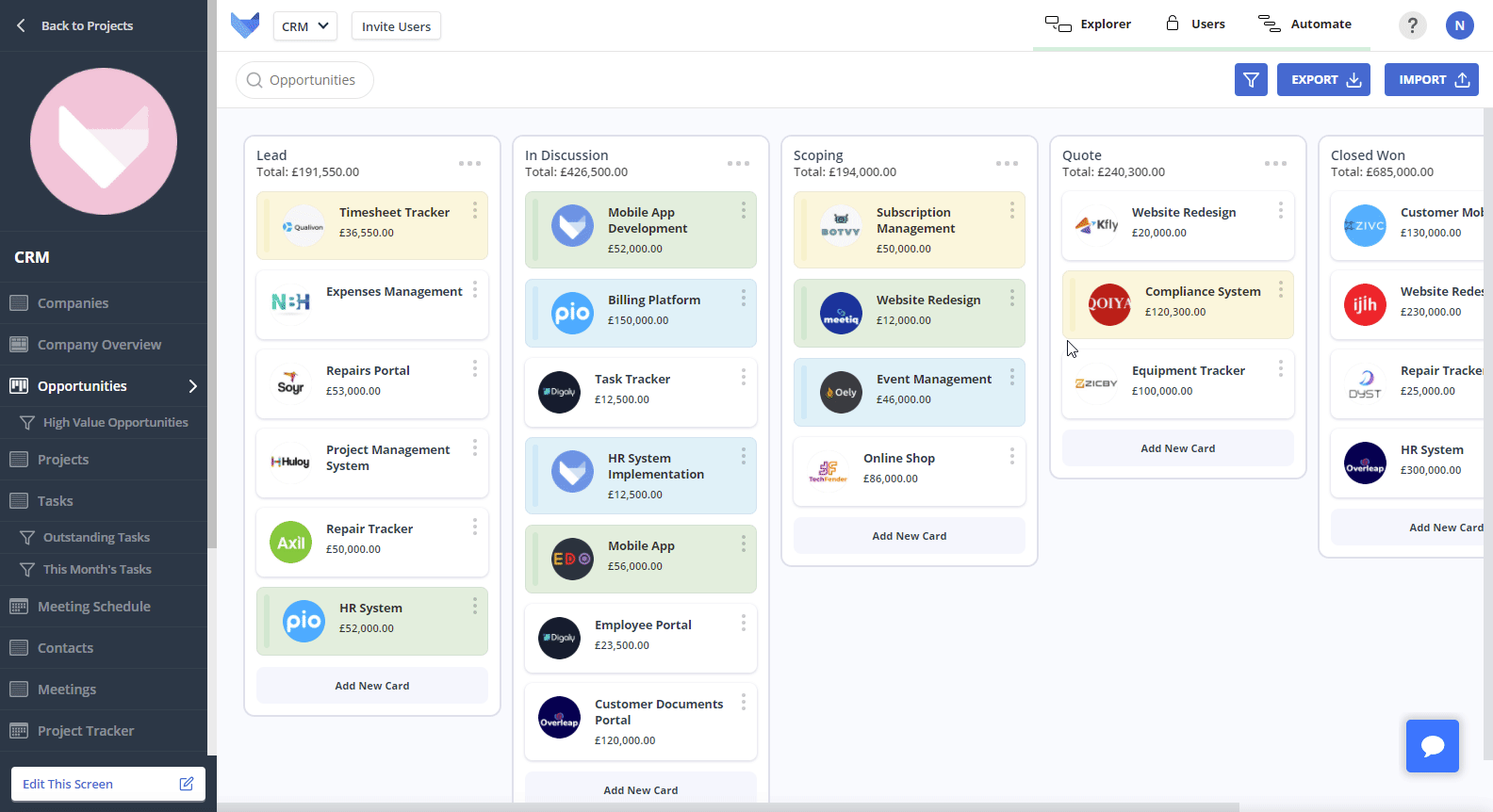
➕ Got a new status to add? Just click the ‘Add New Column’ button.
You can also reorder your columns by dragging and dropping them.
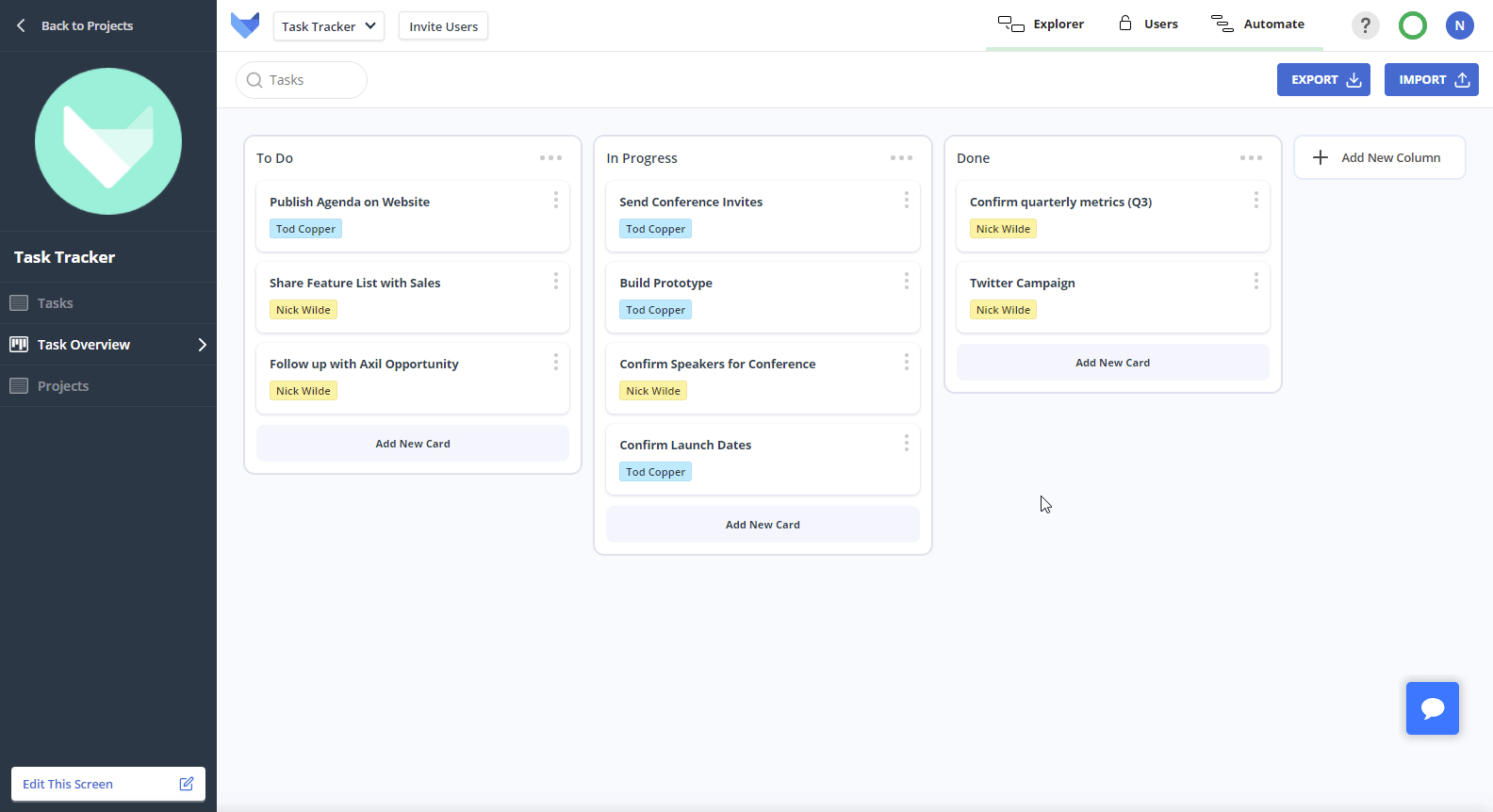
🎨 New ideas for color coding? Use the column color picker.
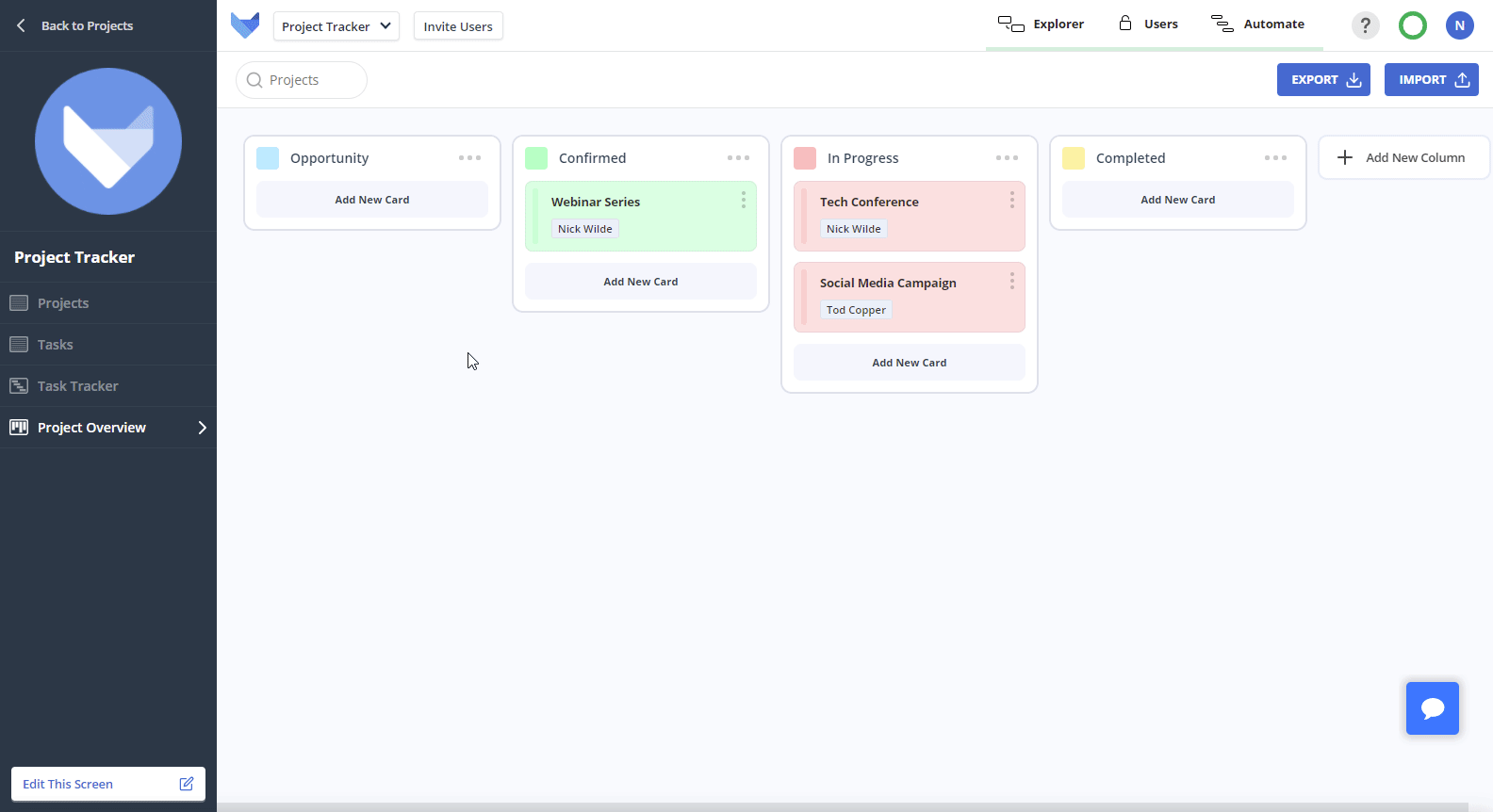
Start storing files in your Gridfox Records using the new File Field.
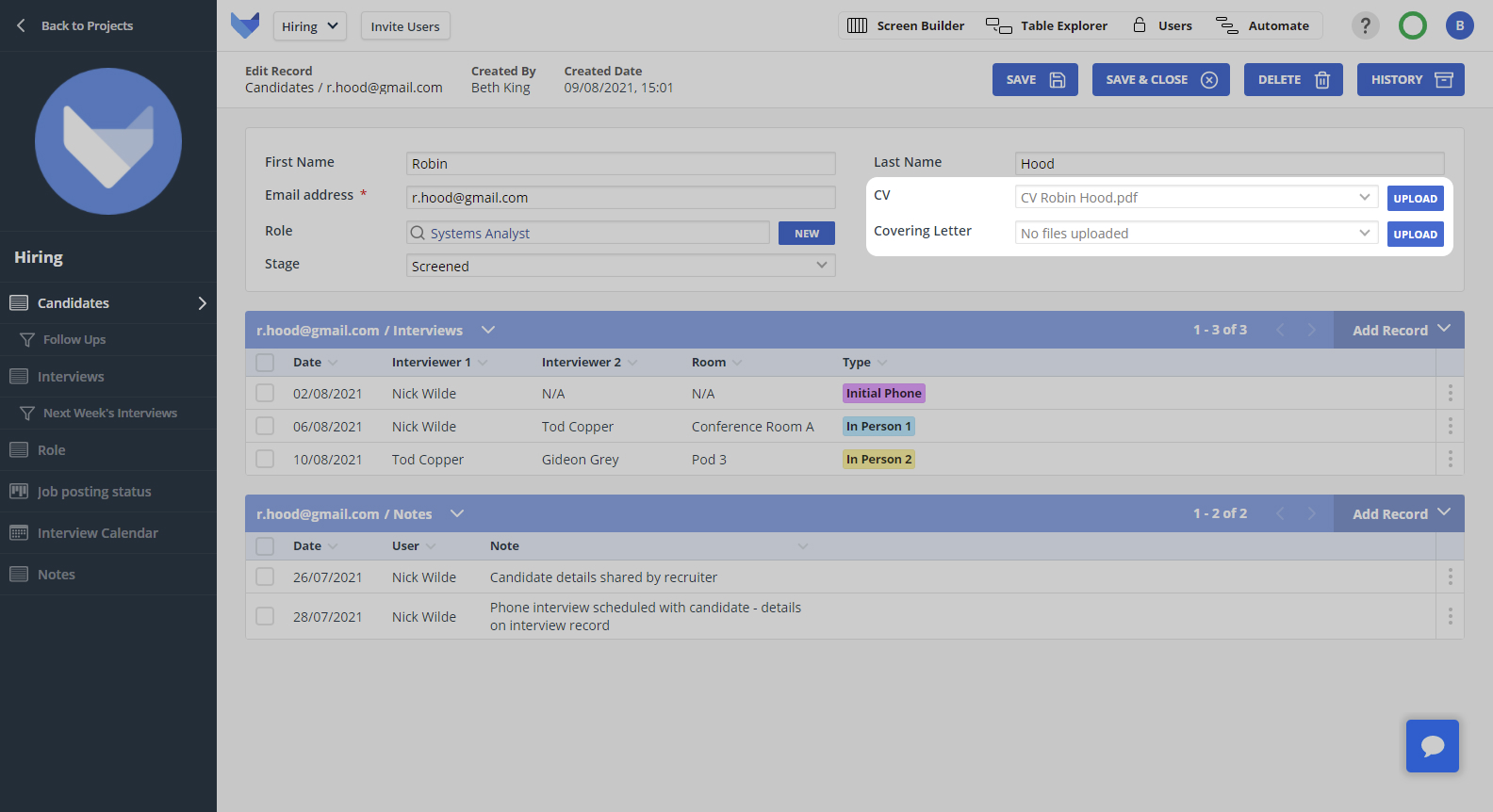
Add File Fields to your Tables to start storing any pertinent information, such as:
Boards, sometimes known as Kanban Boards, are a great way to visualise the status of various items simultaneously.
Use our new wizard to quickly create Boards in your Project.
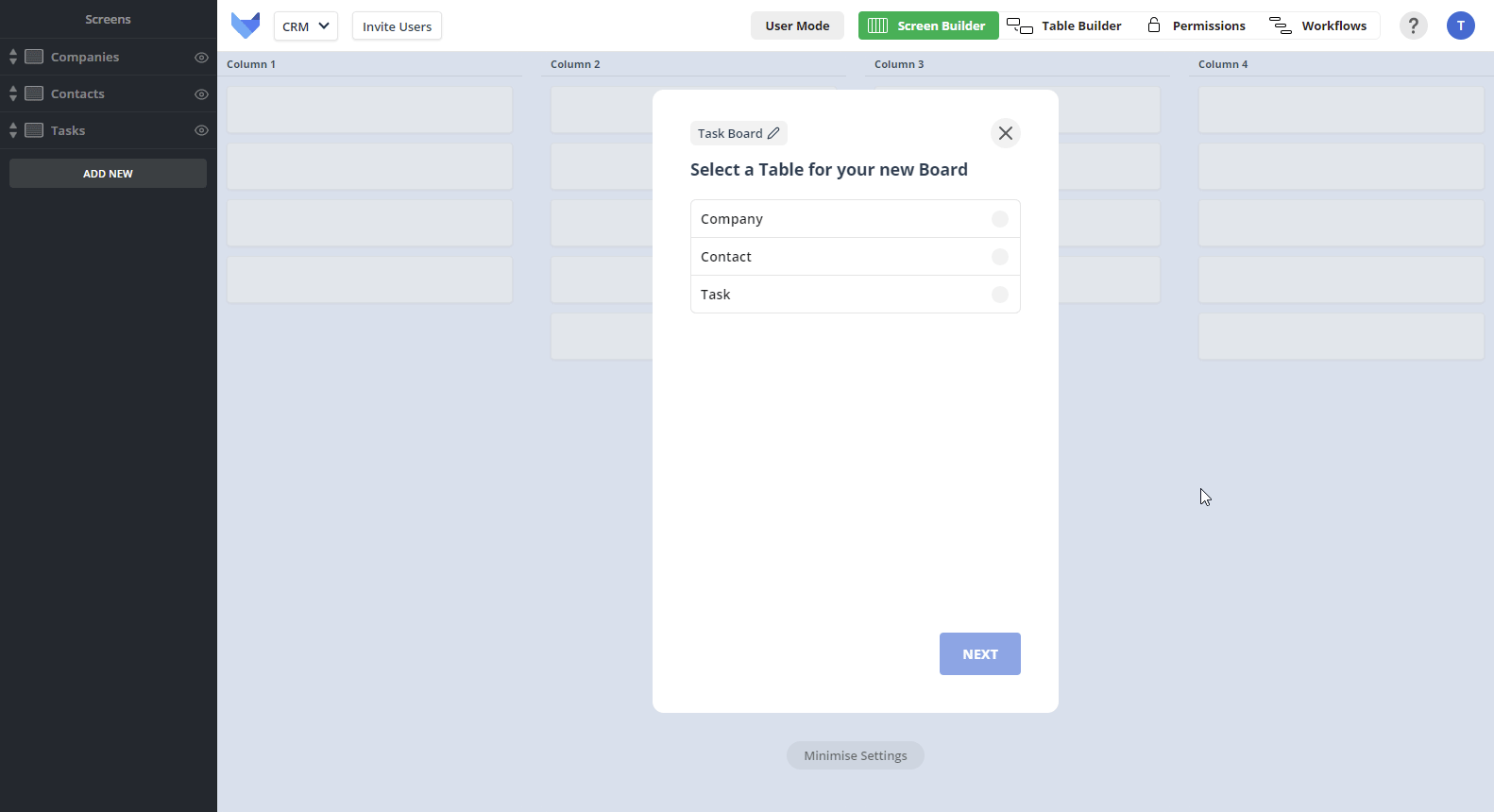
Gridfox is very powerful once you starting linking your Tables together to create relationships in your data.
We have now added support for many-to-many relationships between Tables.
Let’s say you were using Gridfox to help manage your Product Catalogue. You may have products that can be supplied by several suppliers.
Now you can simply link your Product and Supplier Tables together with a many-to-many relationship and start tracking this.
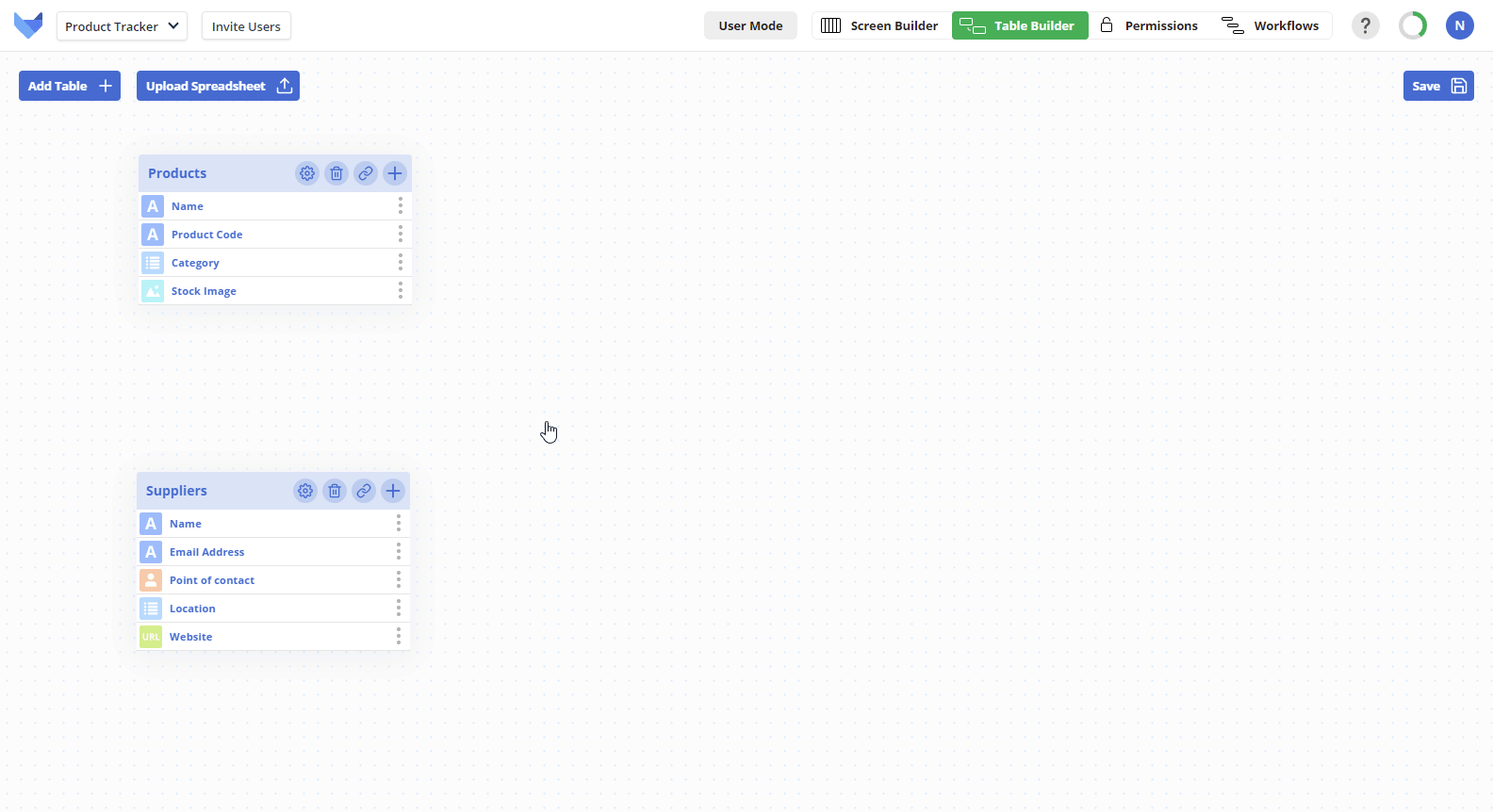
Gridfox is better when you invite your team.
We have made it even easier to start collaborating with your colleagues in your Gridfox Project.
Simply click the Invite User button in the top left, which can be accessed from any page in your Project. Enter their email address and send their invite!
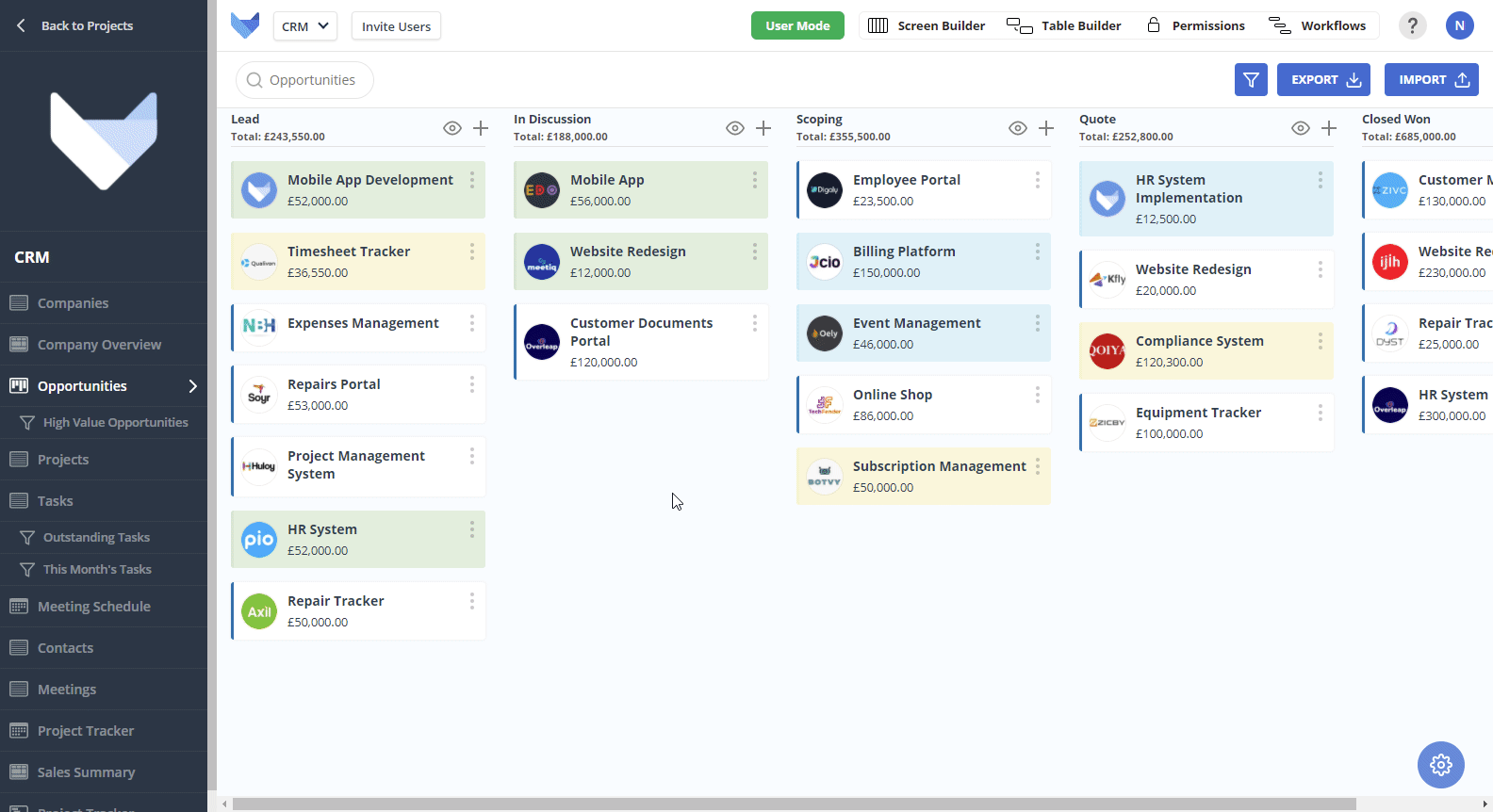
In addition, we have improved the layout of the permissions page, making it even easier to see who is in your Project and the level of access they have.
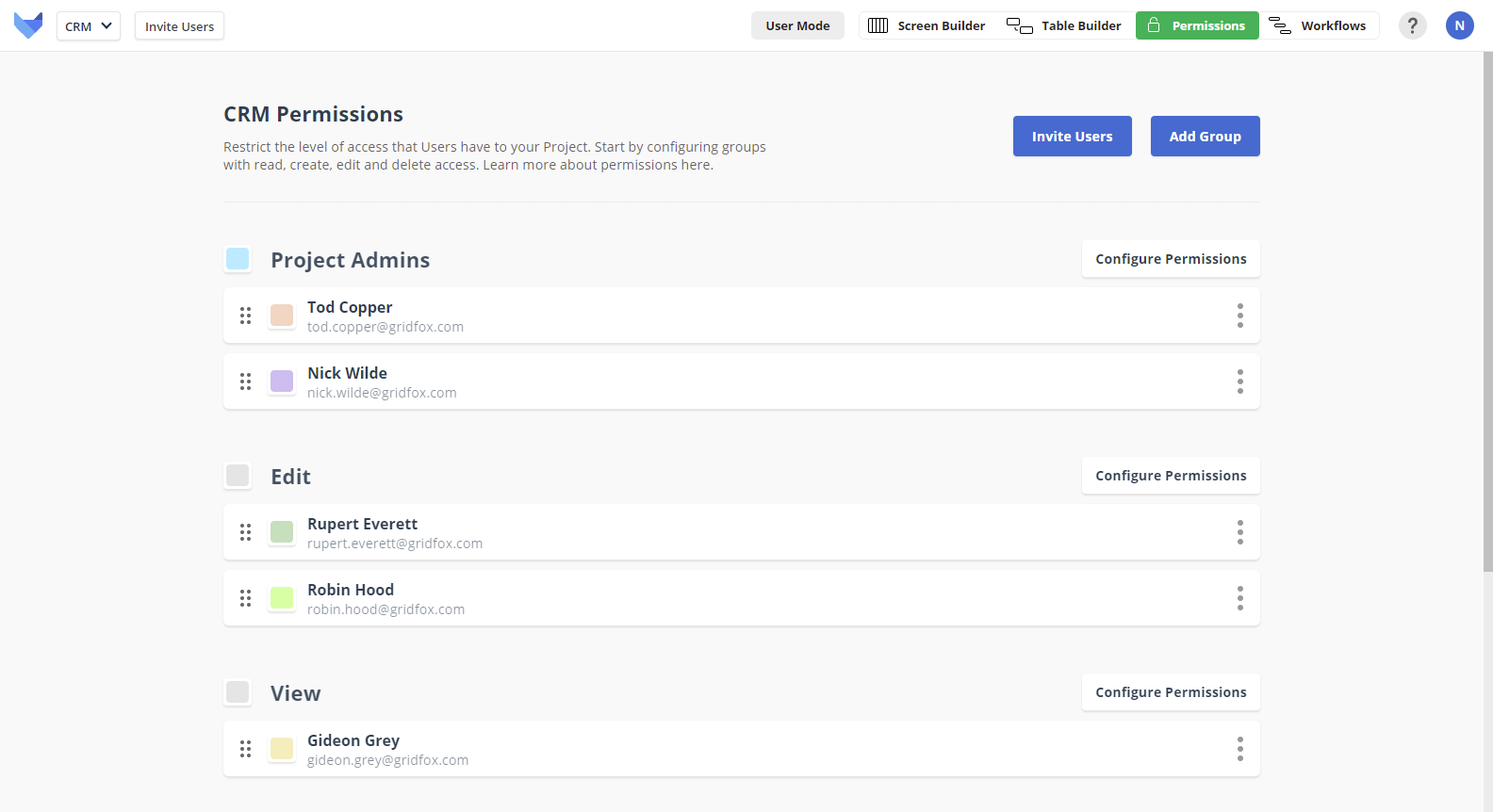
We love welcoming new innovators to the Gridfox community.
To help everyone start building their Projects quicker, we have added some additional pointers around the app.
Our new tours and prompts will share how you can get up and running with your custom app to start managing your work, your way.
If you would still like a bit more assistance, all our existing channels are available:
After listening to our customers, we heard that people love the fact you can link Tables together to create relationships between the pieces of data in your custom app. For example, you can create Projects with linked Tasks.
Now when you are creating a Record, to create a new linked Record at the same time, simply click the New button next to the linked Table Field. Fill in the Fields, then click Save and both the Record and its linked Record will be created.
For example, when you are creating a new Task you can create the new Project the Task is for at the same time, rather than having to go back and create the new Project first!
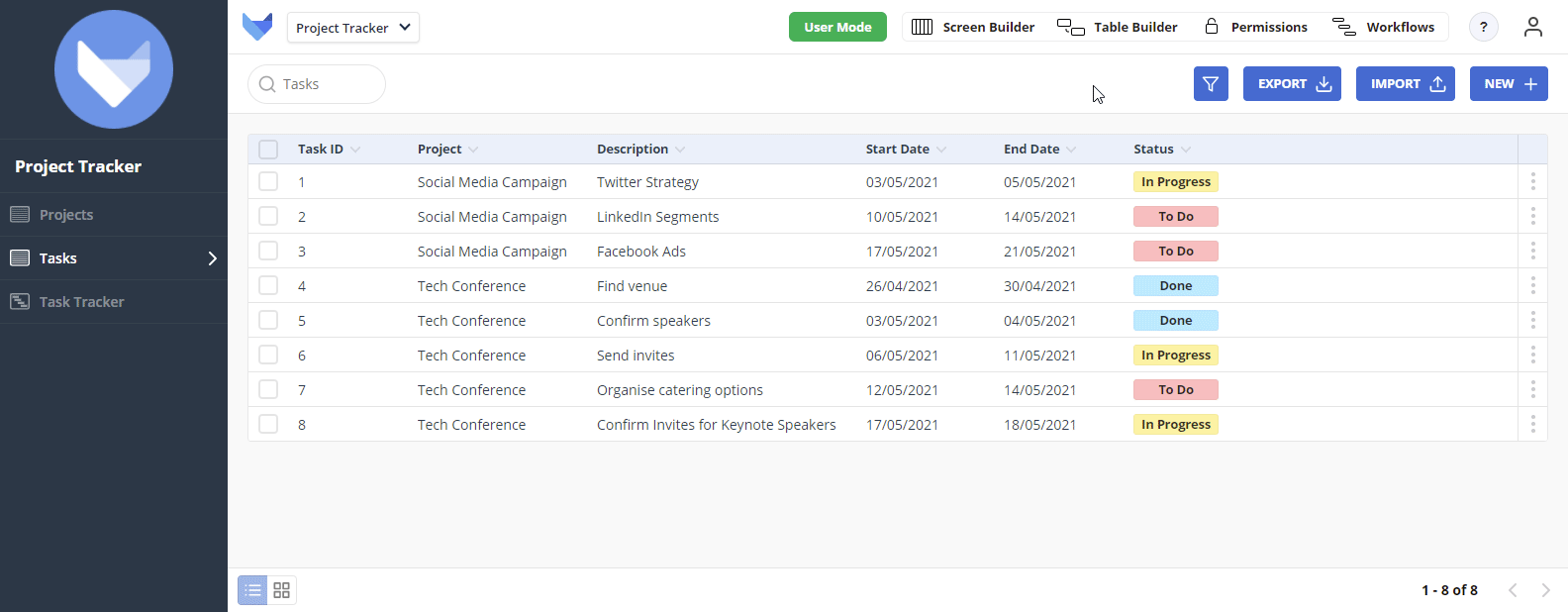
Save time by making Gridfox do your calculations for you!
Formula fields let you perform calculations on the data in your Gridfox Project.
Our new formula builder takes all the effort out of building these formulas, so you can focus on what matters.
No need to waste time remembering where the brackets should be, or what the exact syntax looks like.
Just click the field, function or operation from the menu. And you’re good to go!
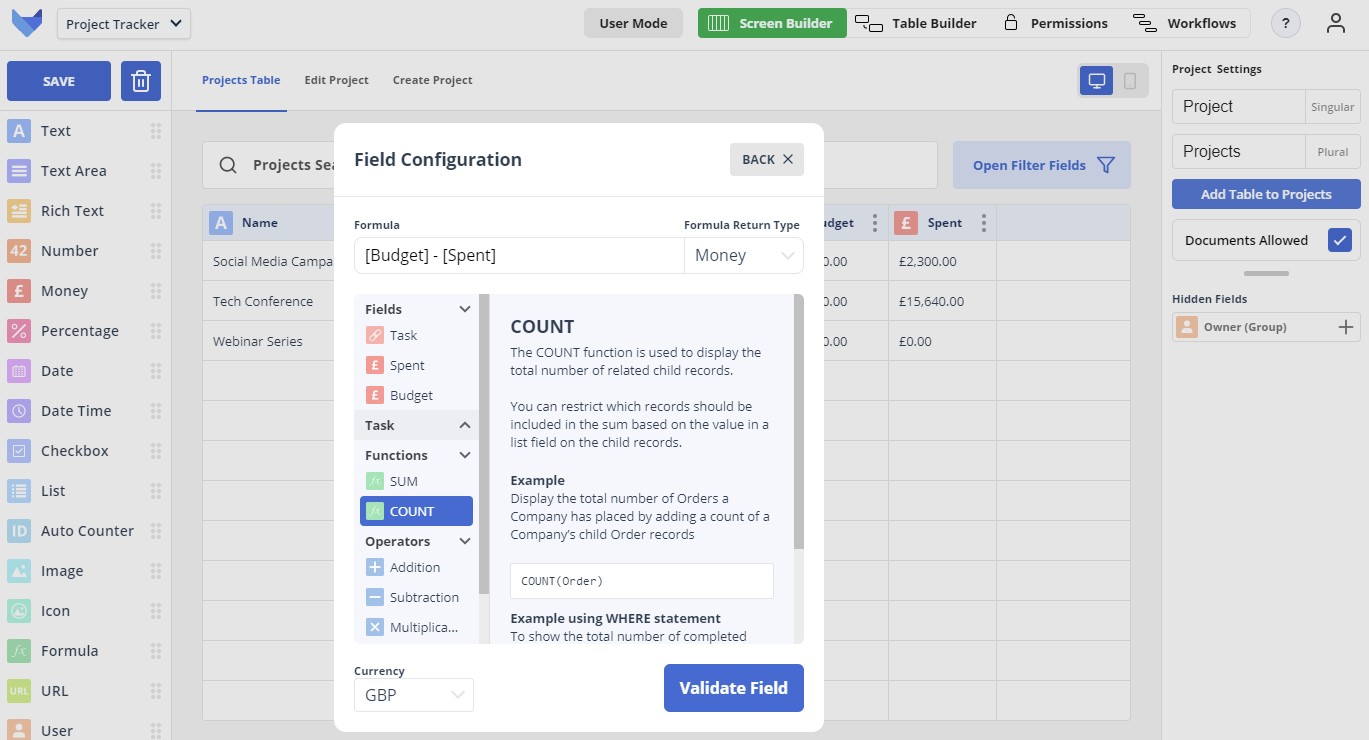
So you’ve invited your teammates to your new Gridfox Project, but don’t want them doing things they shouldn’t with the data?
Use Gridfox Permissions to control exactly what team members can access and edit.
We have added the ability to restrict which users can import and export data in Tables in your Projects. Simply open up the Group (in the Permissions section) and toggle the Import / Export permission on or off as needed.